Thrive Quiz Builder has an opt-in gate feature that requires your quiz takers to fill in their name and email before they obtain the results of their quiz.
Rather than an all or nothing feature, you can enable the opt-in gate for users who aren't logged in and disable it if someone is already logged in (meaning you have their email already!).
If you'd like to watch this tutorial, I created a video version with step by step instructions.
Add an Opt-in Gate
To enable this conditional opt-in gate, you must first add an opt-in gate to your quiz.
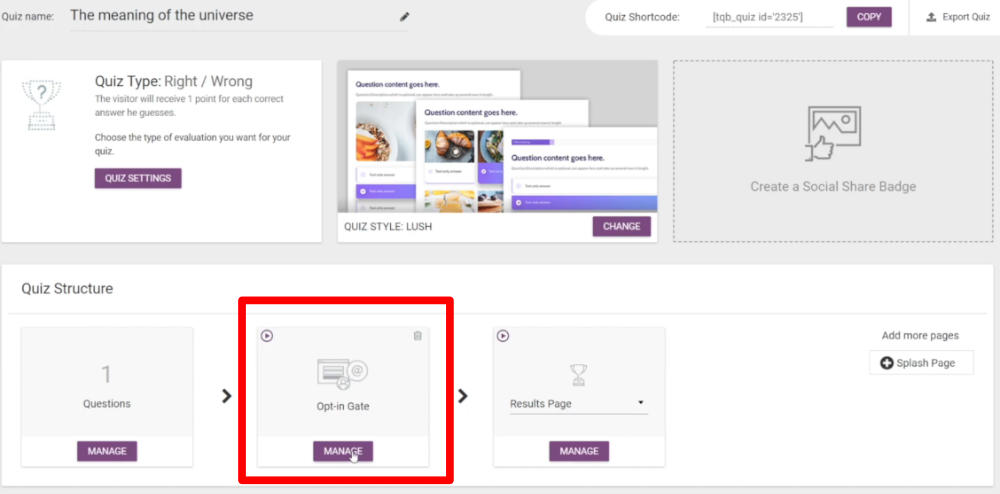
Click the Manage button.
Skip Opt-in Gate for Logged in Users
Under the manage area of your opt-in gate, you have two check boxes at the top.
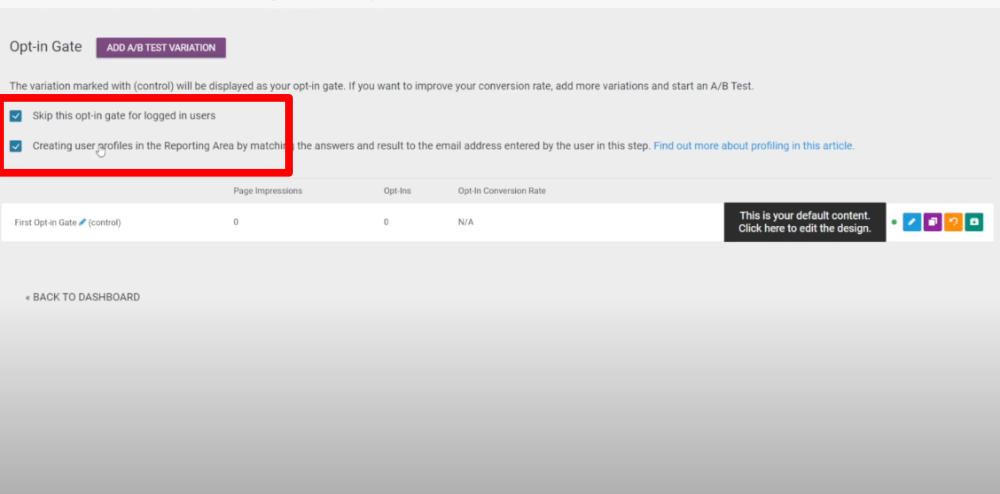
The first check box will conditionally show the opt-in gate to users who are logged in or not.
Thrive Quiz Reporting Per User
In the same area you can check the box to create a profile for each logged-in user where you can see the answers and results they chose. This is ideal for an academic learning environment where you are particularly interested in how a specific student did.
Answers here are tied to the user's email address, so this is best used inside of a Thrive Apprentice Quiz.
If you'd like to learn more about adding quizzes to Thrive Apprentice, check out my tutorial for how to lock course lessons unless a student gets a specific score on their quiz.