Bunny.net Stream is a very affordable hosting service for videos and one that I have long recommended website owners use if they have video courses or videos for your membership.
I've shared how I use Bunny Stream with Thrive Apprentice in the past, and while those tutorials are still completely applicable today, there's now an official Thrive Themes integration with Bunny Stream that allows you to use Bunny Stream with any Thrive Architect video player or Thrive Apprentice Video Lesson.
Not yet a Bunny Stream user? Make an account!
Bunny Stream costs PENNIES compared to hosts like Wistia and Vimeo. To get started, just make an account. There's a $1/month minimum.
Want to know how much I spend on Bunny Stream after using it to host hundreds of videos? Still $1/month!
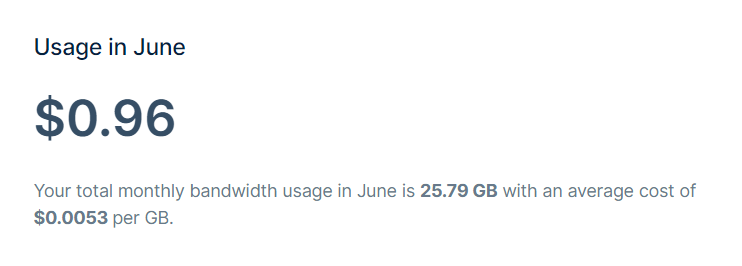
Check out my complete walkthrough video for how to set up and use Bunny Stream. You can also check out my overview of the platform that I created years ago when I first started using Bunny Stream in my business.
Before we get started, if you would like a video version of this walkthrough you can check out the video below.
How to Use the Thrive Apprentice Bunny Stream Integration
Thrive Apprentice lesson videos can now be hosted directly on Bunny Stream and added to your Thrive Apprentice lessons without having to use any html embed code.
Step 1: Select Video Lesson for your lesson type.
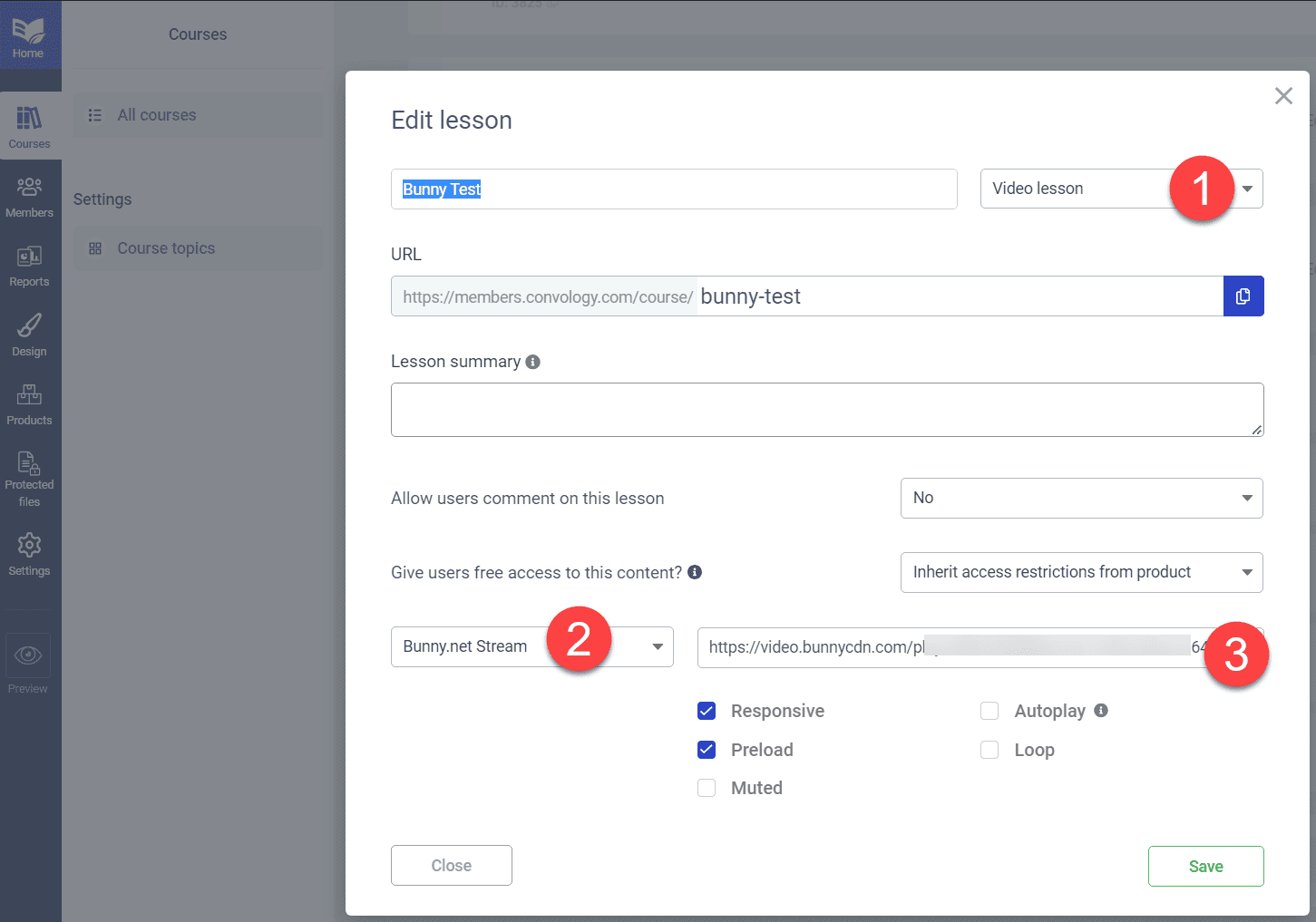
Step 2: Select Bunny Stream as the video providers.
Step 3: Enter your Bunny Stream video's Direct Play URL. Don't know how to get your direct play video url? See the instructions below.
How to Use the Thrive Themes Video Element with Bunny Stream
Bunny Stream is now an officially supported video hosting provider in the Thrive Architect video element which means you no longer have to embed html using the html element.
Step 1: Select the Video element under building blocks.
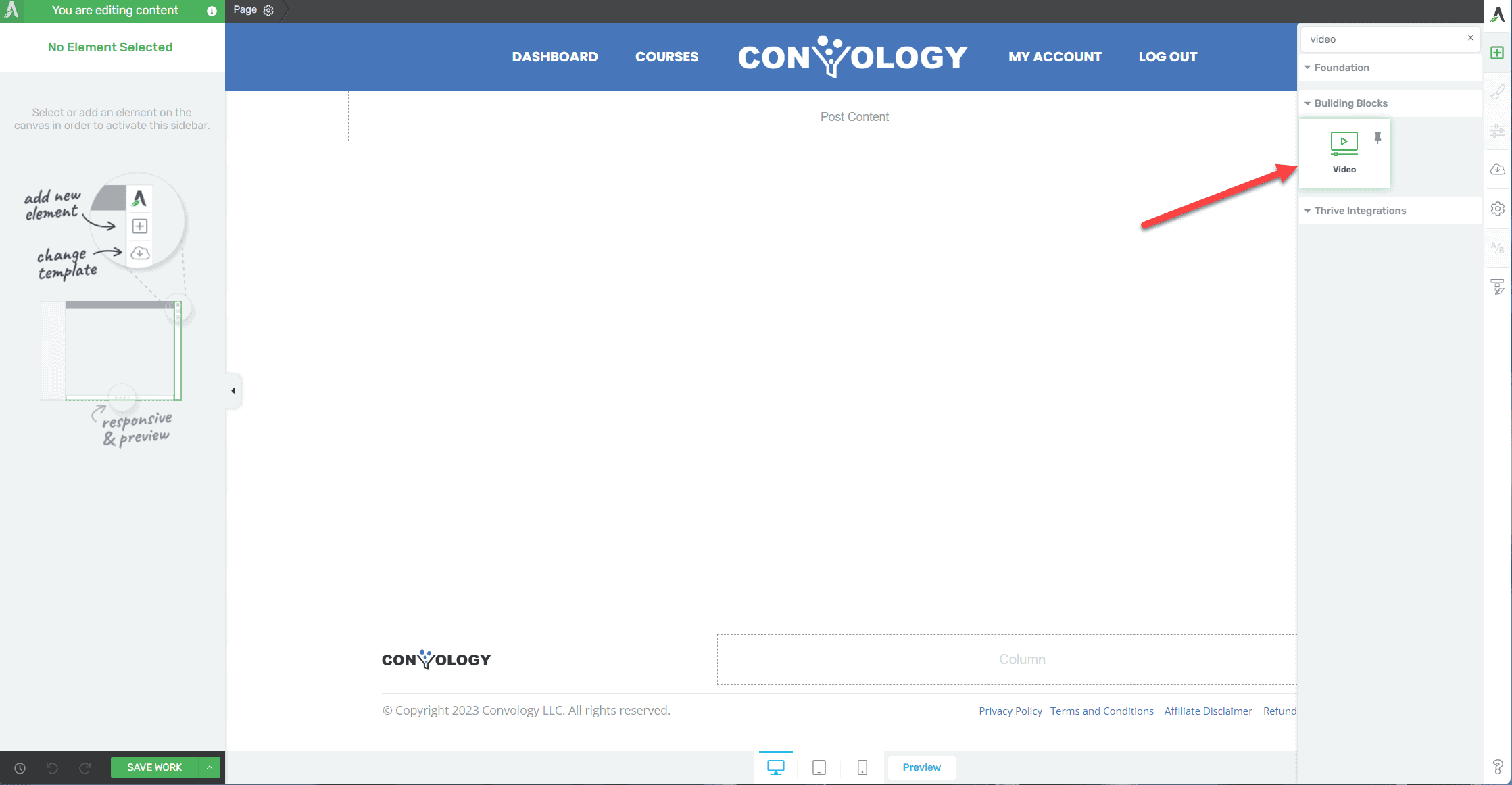
Step 2: Select your video source as Bunny.net Stream
Step 3: Enter your Bunny Stream video's Direct Play URL. Don't know how to find or make your direct play URL? Jump to the section below for a full walkthrough.
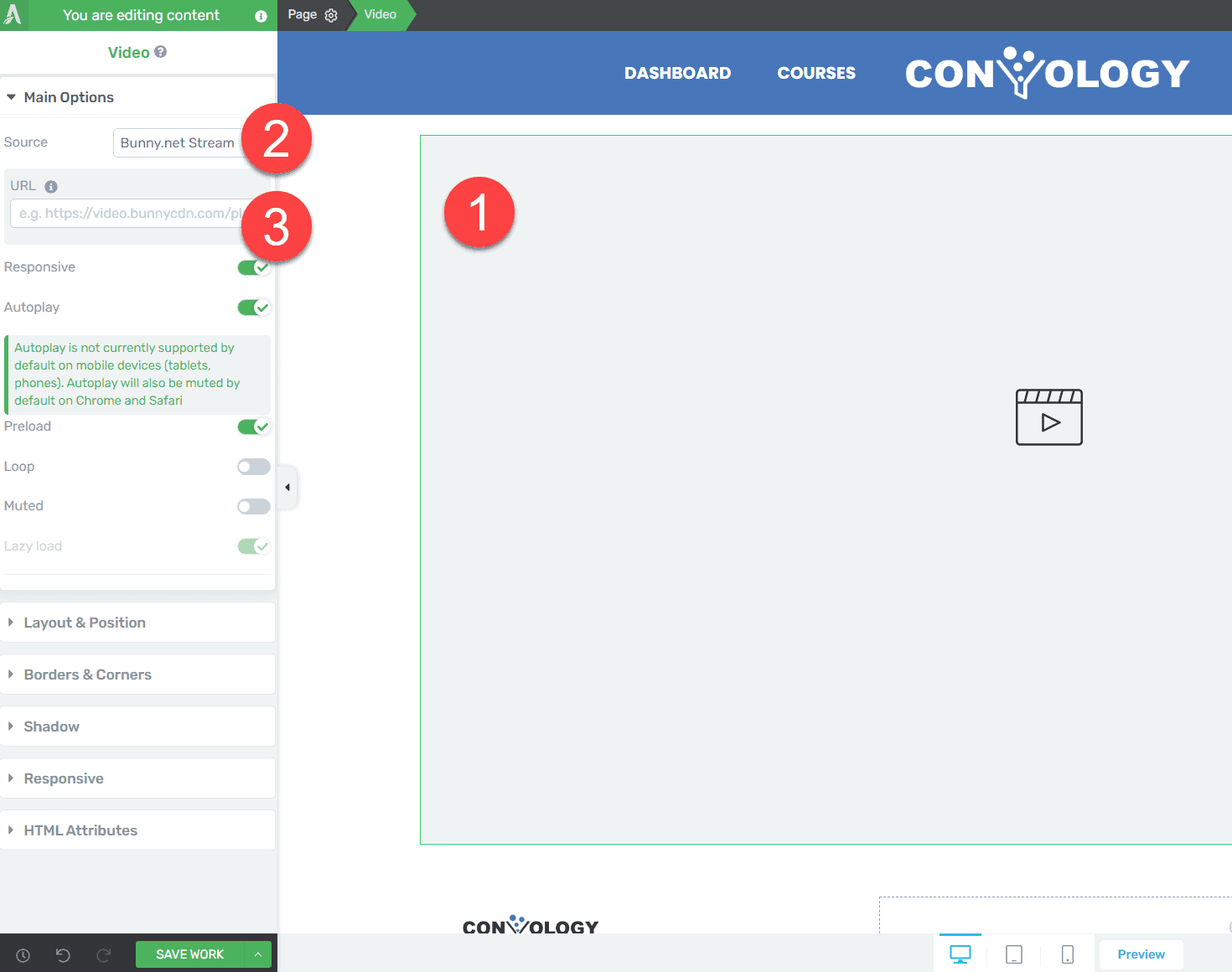
Where to Find Your Bunny Stream Video's Direct play URL
As of the new Bunny.net Dashboard update, the direct play URL is no longer available directly on your video interface in your library.
You can either enable Direct Play and copy the link directly from your video library when selecting a video, or you can disable Direct Play and make your links manually via the format shown below.
The new format for Bunny Stream direct play urls is as follows:
https://iframe.mediadelivery.net/play/{video_library_id}/{video_id}
Here is the older format for the direct play link which is tied to the older dashboard. I spoke with Bunny support and they told me to use the newer version moving forward.
https://video.bunnycdn.com/play/{video_library_id}/{video_id}
To complete your links, you need to find your video library ID and your video ID and plug them into the url. I recommend you choose the new format.
Where to Find Your Bunny Stream Library ID
The Library ID for your Bunny Stream library is located by navigating to Stream > Select your library > API. The image below shows the navigation steps in the new interface.
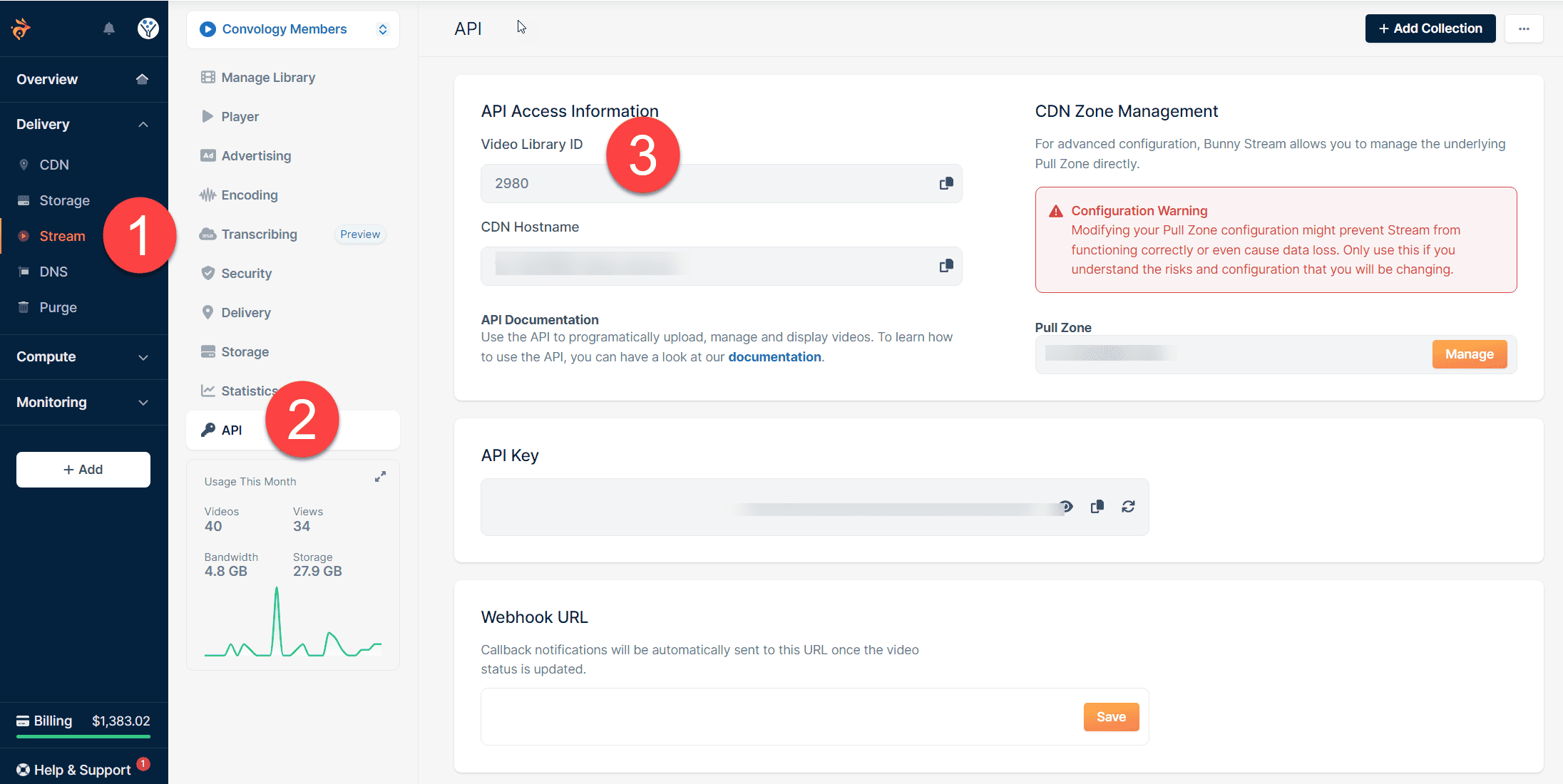
Where to Find your Bunny Stream Video ID
To find your Video ID, select a video from your library to bring up the video information interface. You will find the video ID listed directly in this panel on the right side. For reference, see the image below for where to locate the ID.
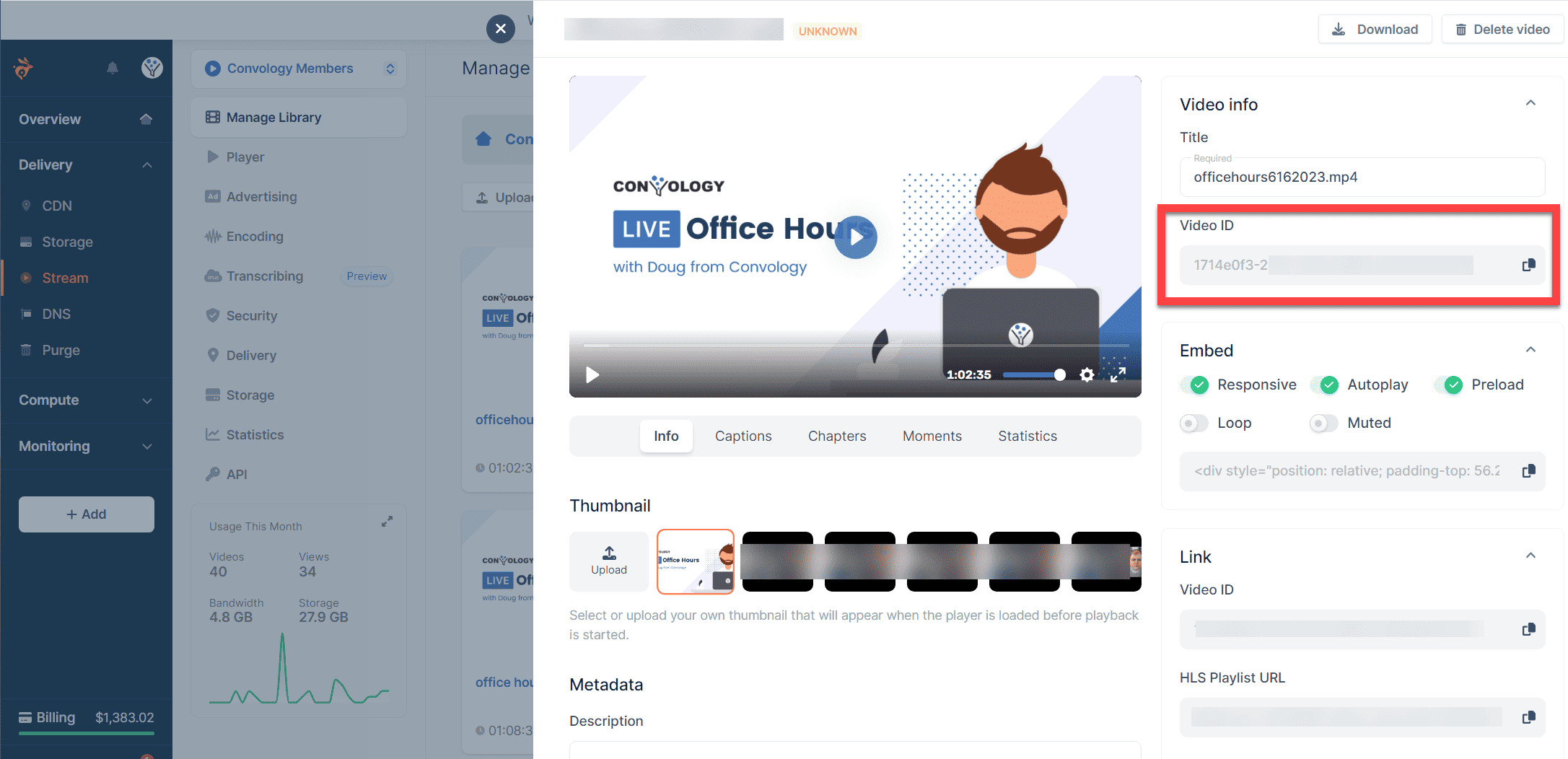
Your direct play URLs are now ready and you can paste these into Thrive Themes!