Thrive Theme Builder templates can be incredibly confusing if you don’t understand how they’re meant to be used and how they fit into the big picture of building a theme with Thrive Theme Builder.
In this tutorial I’m going to break down the concept of templates and provide you with an overview for how they work, a couple of analogies to help you understand the big picture of how templates fit into your theme and workflow, and finally a few common mistakes you can avoid when using templates.
What are Thrive Theme Builder Templates?
Templates are the reusable designs in Thrive Theme Builder that comprise the WordPress theme. There are several templates you’ll need, including the following:
- Page Template
- Post Template
- Archive Template
- Product Page Template (if using WooCommerce)
The key word here is “reusable”. Templates are generally meant to be used for multiple pages and not specific to one single page. Only advanced users with very specific uses will need to create a template that is used for only one static page. Personally, I do not have any single-use templates on this website. All of mine are reused.
The Floorplan Analogy
I like to think of templates as the floorplan for a house. It’s the outline, the framework, and the (mostly) immovable aspects of the house or structure. The floorplan determines where the walls go, the windows, and the things you put in place before you go in and start decorating specific rooms.
In Thrive Theme Builder, we make templates as our structure. Templates are our walls. They tell the rest of the site where the doors and windows go, how big certain areas are, and the overall building materials that may be used.
To edit the inside, or decorate each room, we open Thrive Architect. With Thrive Architect, we edit at the page level and decorate each page within the boundaries set by Thrive Theme Builder.
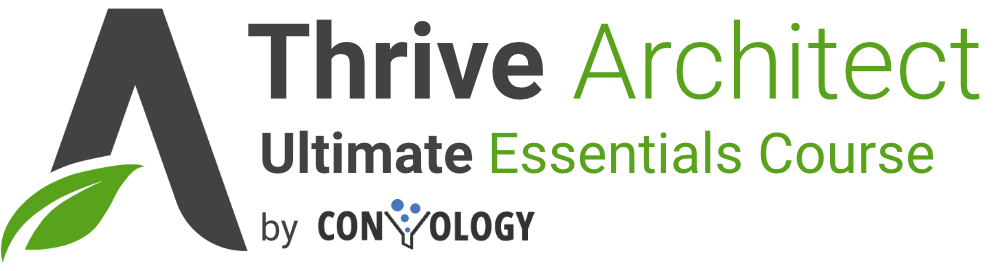
Learn More About Thrive Architect
Check out my complete course on all things Thrive Architect! I walk you through the entire interface, how to use every element, and the best practices for using Thrive Architect to build the pages on your website.
The Cookie Cutter Analogy
You can also think of templates like cookie cutters. A cookie cutter stamps out shapes and can be used as many times as you want. Unless you’re terrible at making cookies like I am, you’ll usually get the same shape every time you use the cookie cutter. Once each cookie is stamped out (the template), you can decorate them however you like.
Common Mistakes Made with Theme Builder Templates
I’ve helped many website owners migrate their sites to Thrive Theme Builder, and coached a significant number of people who are stuck and need guidance with building their site in TTB. Almost every one of them was making one of these three simple mistakes and became tripped up entirely.
Adding Page-Level Content to the Template
You never want to add text elements into a Thrive Theme Builder template and edit the templates like they are pages on your website. I see this all the time where clients believe they’re making pages by making new templates. They add text elements into the template (usually above the content area) and then when they go to use the template they can’t figure out why every page has the content they used on another page.
Using Non-Dynamic Content When Dynamic Content is Needed
If your template has the title of the page or blog post, use dynamic content. Select the text for the title, go to the floating kitchen sink (text bar) and click the stacked disc icon with the dropdown. Choose page (or post), then page title (or post title).
Do not manually type in page titles (or anything else that isn’t universal to any page) because whatever you type as static content will be used on every page that uses the template.
Confusing Sample Content with Actual Page Content
When editing in Thrive Theme Builder you are given sample content so that you can see what a page using the template will look like. This sample content can be swapped out in the upper right corner to any page you’d like.
Mistaking this content and editing experience for editing the actual page and content is EXTREMELY COMMON. I see questions on FB and during coaching calls asking, “why can’t I edit the content on my pages,” and it turns out they’re trying to edit the sample content in TTB.