Thrive Apprentice 4.0 introduced a significant change to how content is organized, restricted, and sold in Apprentice. The scope of Thrive Apprentice has expanded to allow course creators freedom to include and allow their courses to interact with a broader range of content within their WordPress site.
Not yet a Thrive Apprentice user? The price is going up. Get the best price available here.
The New Thrive Apprentice Products Feature
Products are the figurative container or the box we put things into in order to protect, sell, and organize them in Thrive Apprentice.
Courses used to be what was protected and what was sold using tools like WooCommerce, ThriveCart, or SendOwl. Now you will sell Products which include your courses but can also include so much more (more on that below).
All courses must belong to at least one product if you wish to protect them or sell them, otherwise they will be public and available for anyone who visits your site to access them.
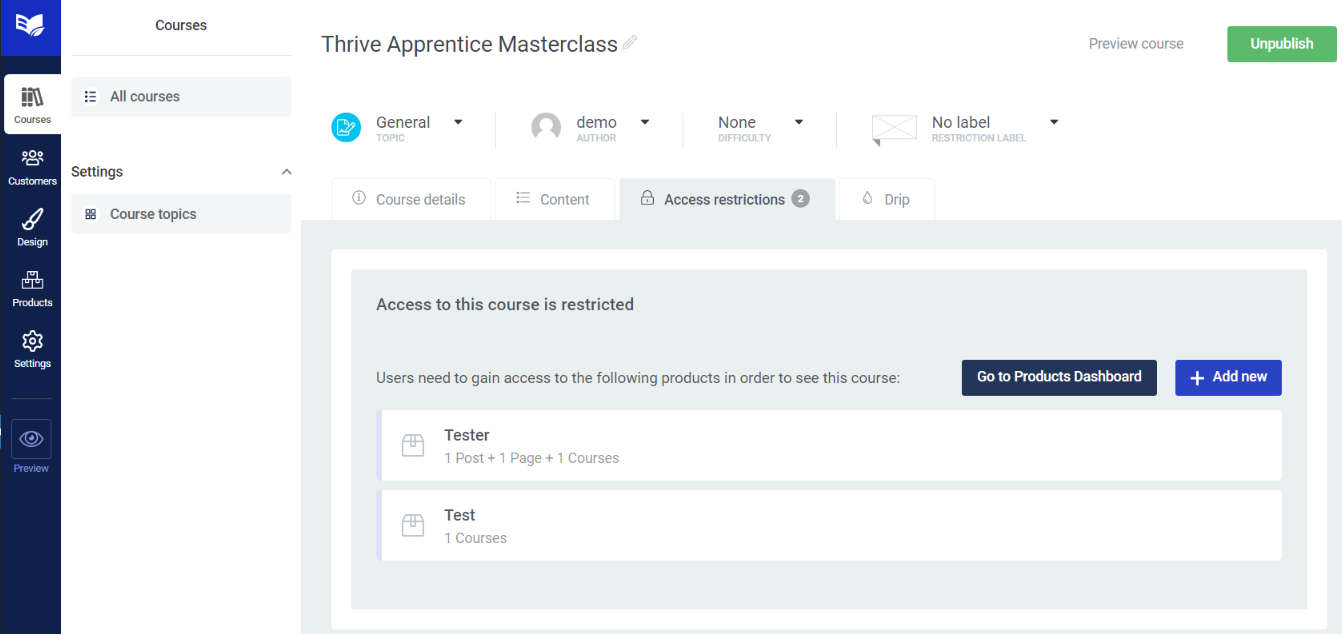
When creating a course, the access restrictions tab now leads you to the Products tab, which is also now in the left Apprentice sidebar.
This section can initiate the creation of a new product, take you to the Products Dashboard, and act as a quick overview of which products this course belongs to.
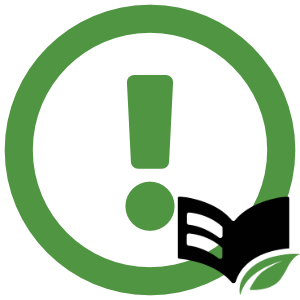
Important Note: Bundles are Obsolete and Gone
The introduction of Products has rendered bundles completely obsolete because products do exactly the same thing: group multiple things into one item to sell or give access to in Thrive Apprentice.
When upgrading to Thrive Apprentice 4.0 all of your existing bundles will automatically be upgraded to Products with the same access restrictions migrated over.
Read My guide to Thrive Apprentice Drip Features.
How to Create Products in Thrive Apprentice
If you already have courses and content you wish to protect, you can go to the Products tab on the left and create a new product. If you do not have courses already and wish to protect a course, you will need to create the course first.
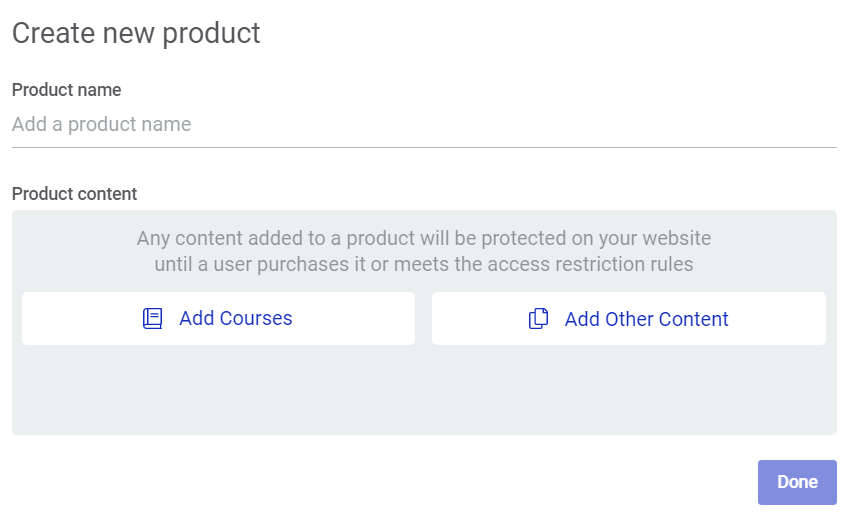
When creating a product you need to give it a name. I recommend something descriptive. If you’re just including a course, then your product can can be the name of that singular course.
Descriptive names will help you identify them faster on the backend of Apprentice if you have a larger number of products that you wish to protect.
Next you will define the product content by adding courses and ‘other’ content to the product.
What Can Be Added to a Thrive Apprentice Product
The addition of ‘other’ content being protected by Apprentice products is the reason why Thrive Apprentice is now one of the best membership plugins for WordPress. You can read more of my thoughts on Thrive Apprentice as a Membership Plugin.
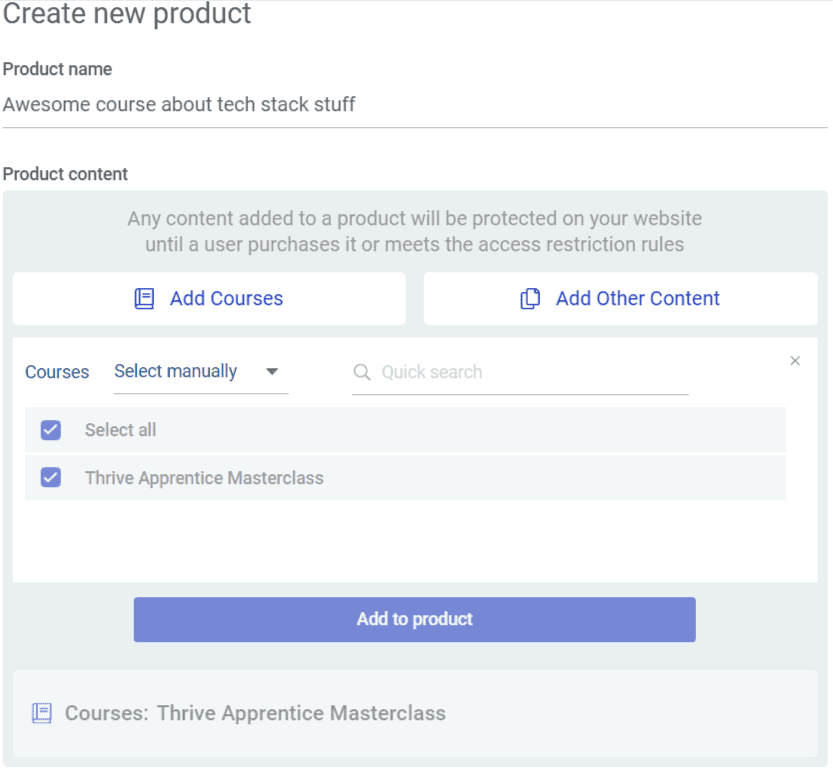
Adding courses to products is easy enough. You click Add Courses then check the box next to each course you want to add to the product.
Courses can belong to as many different products as you want. Remember, products have replaced bundles.
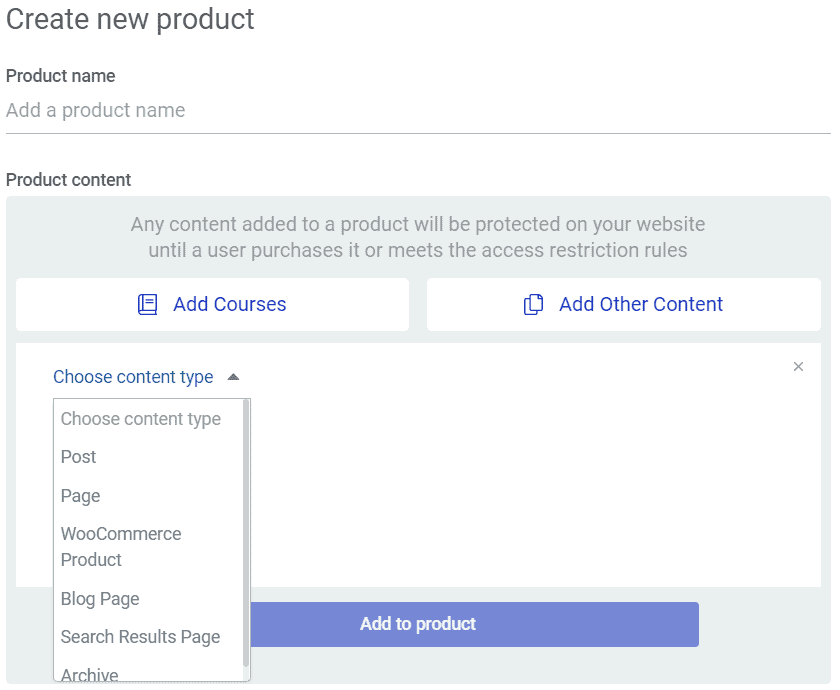
Adding other content is done by content type.
Thrive Apprentice seems to recognize all standard forms of WordPress like posts and pages. If you have WooCommerce installed it will also pick up on WooCommerce products as well.
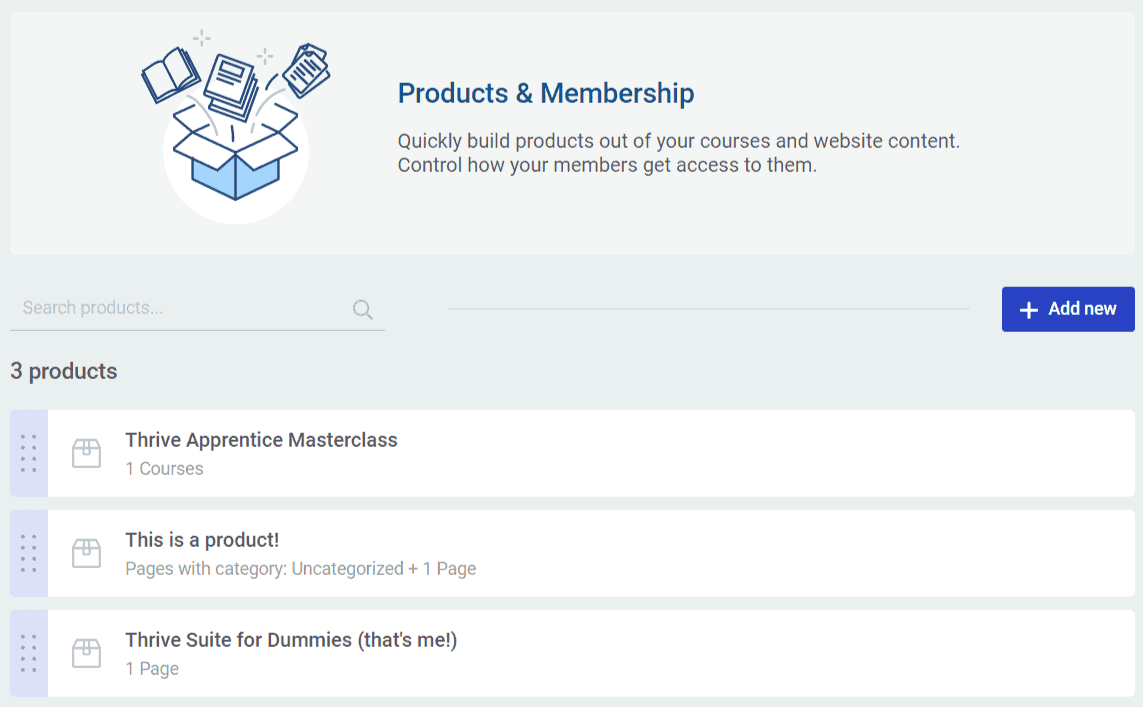
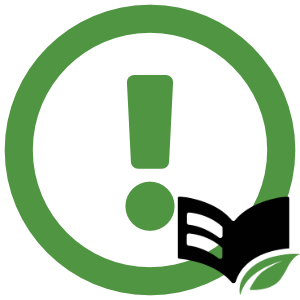
Quick note about products and drip campaigns
If a course belongs to two different products and uses two different drip campaigns, it’s possible that someone could end up owning both products and become subjected to both drip campaigns.
If the campaigns have conflicting timelines, the product HIGHER on the list of products will be the drip campaign that takes priority. In the image above, notice the area to the left of the product name with the 8 docks. You can click and drag the products around to set your product hierarchy.
You can learn more about Thrive Apprentice drip options 
Purchase Requirements for Thrive Apprentice Products
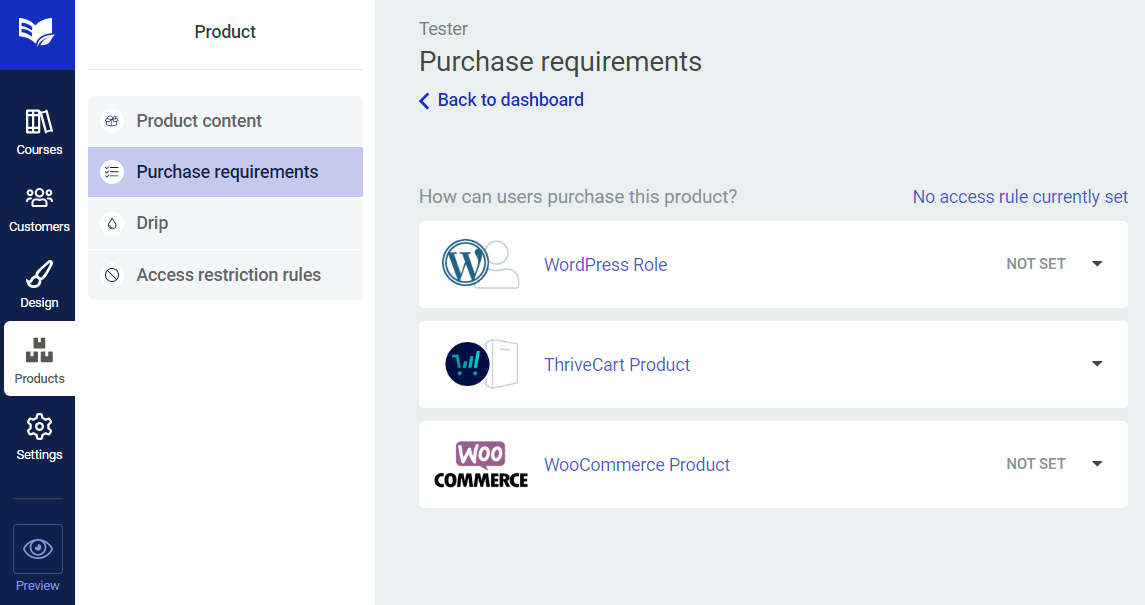
The former access restriction section for Thrive Apprentice has been renamed to Purchase Requirements and moved under Products. Here you will find the familiar WordPress Role, ThriveCart, and WooCommerce options. If you’re still using WishList Member or another membership plugin (which you won’t need anymore) then you will see it here too.
A Note About the ThriveCart integration in Thrive Apprentice 4.0
For those of you using ThriveCart (my favorite way to sell Thrive Apprentice Products), remember that you do not have any options to tweak here. You’ll configure all of that from within ThriveCart itself under the Fulfillment tab. Prior to 4.0 you would select the course or bundle you wish to protect, but now you will select the Product.
P.S. You can get my entire Thrive Apprentice to Master course for FREE if your purchase ThriveCart through my link.
Access Restriction Rules Work on the Product Level Now
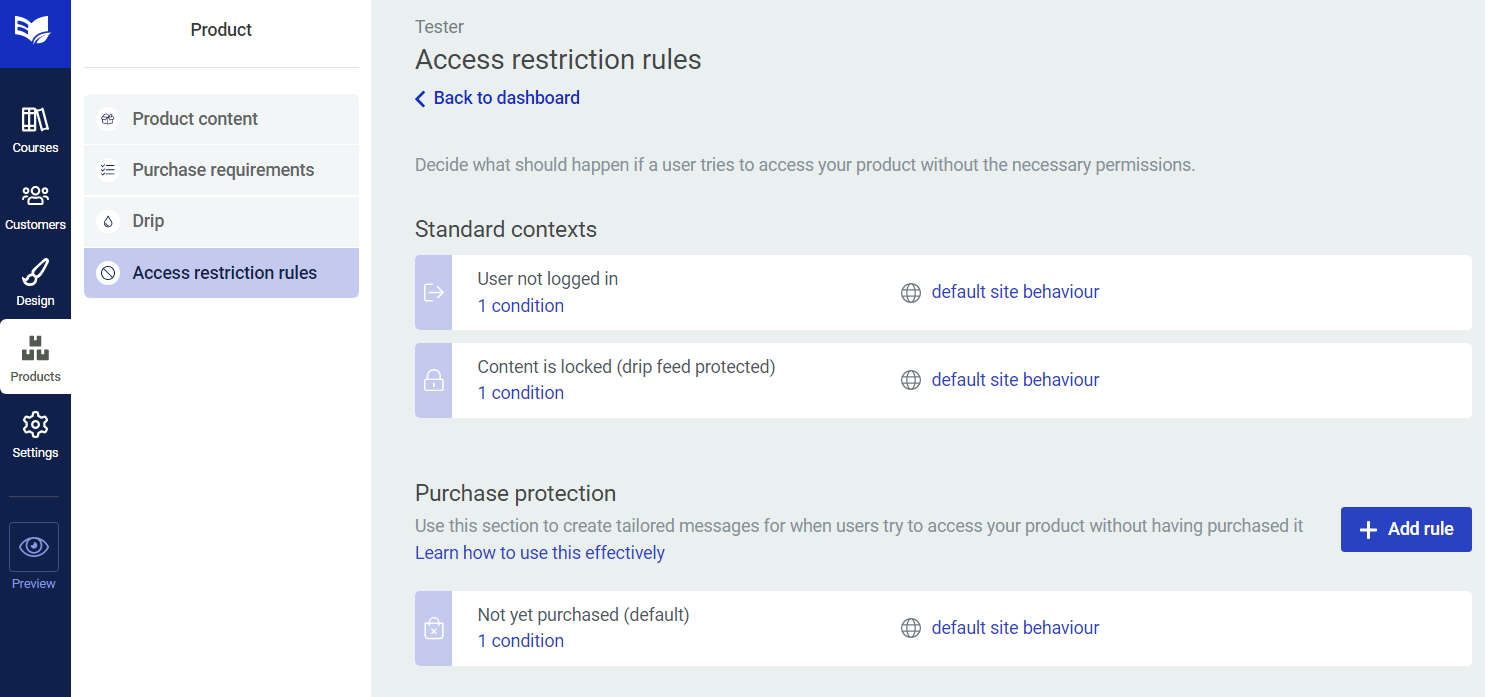
The access restriction rules section of the old access and restriction tab has also been relocated and simply named “Access restriction rules” under Products.
In the new rules section you’ll have access to the same option you had before for creating custom error pages. I have a complete walkthrough of how Apprentice error pages work that is still very relevant.
There are now two categories for the access restriction rules.
Standard Contexts for Thrive Apprentice Access Restriction Rules
The standard contexts include the following:
- User not logged in – What do you want a user to see if they are not logged in?
- Content is being dripped – If you have a drip campaign selected for this product, users who are not logged in will see what you’ve chosen here.
Standard contexts are based on the user being logged out, and therefore as limited due to you not knowing anything else about them. As I’ve mentioned in past tutorials, it’s important to remember that someone logged out isn’t necessary someone who hasn’t purchased the product. I recommend you always include a reminder to log in if they are already a member.
Purchase Protection for Thrive Apprentice Product Access Restriction Rules
The purchase protect options allow you to create tailored messages for when users are logged in and try to access your content but haven’t purchased it yet.
You can redirect to a sales page, show a message in your access restriction template, or redirect to a login page (which I personally don’t like because it’s not descriptive of why it’s redirecting).
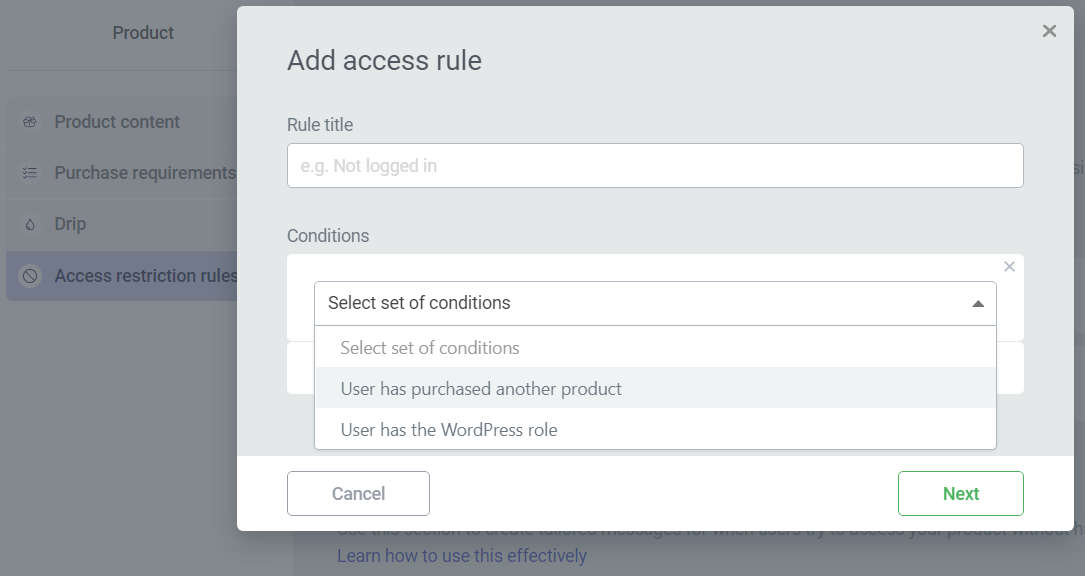
New rules have been added as well.
You can add new rules for what should be shown if someone has purchased another product, and you can choose custom messages for each one. For example, if someone purchased your lowest tier product you can encourage them to upgrade.
You can also create rules for specific WordPress roles, but I think most people will find limited use for this rule without having significantly modified their WP site to use custom user roles in the past.
Products are a Simple and Easy to Manage
Thrive did a great job with the interface for Apprentice 4.0. It’s incredibly intuitive for how deep and complex you can go with products, drip campaigns, different drip templates, and timelines.
The centrality of the product options make Apprentice a hub for all things organization, protection, and selling for content on your site. Unlike other plugins that scatter their options across individual posts and pages, having everything in one central place, drag and drop, and clean saves time and makes more so much more possible for membership and course owners.
Great article and explanation! So, does this render Wishlist Member obsolete in most workflows? I’m struggling to see why I would need to renew it again…
Yep, WLM is now obsolete in most workflows with Thrive Apprentice. I have updated my guide for whether or not WLM is needed in your tech stack and there are only two use cases left that I can think of that justify still using it.
1. You have a payment provider you need to integrate with
2. You have another tool in your tech stack that WLM is integrated with deeply and you need that with your workflow
Thanks for this guide Doug. This is an excellent and very clear (as always!) walkthrough.
Apprentice 4.0 unlocks so much potential power for my site that I’m glad I held off introducing my membership and courses, as I can now continue to remain within the Thrive Suite and have the minimum moving parts.
If i have say a bundle of 10 courses listed in a membership – can i have a product display page, for the membership which displays all the 10 courses
Yes, you can add a course list element and filter it however you like. In this example, you would filter it by the included courses in that product.
Hi Doug, great article as always.
I want to be able to display different modules within the same Thrive Apprentice course to different students – based on what “product” they’ve bought.
So, for example say there are 16 Modules in total in the course, with the first 10 being available for any purchase. But the final 6 would contain different content and require a separate purchase to access any of them.
Is it possible to achieve this by using products?
Or would I have to set up the final 6 modules as individual separate add-on courses?
You can do this using the drip feature. Create custom drips where certain lessons are locked. Hide locked lessons for students who don’t have access to them (if you don’t want them to show). Then add the different drips with the different unlocked courses to specific Thrive Apprentice Products.
This gives you one course chopped up into however many different pieces (or whole) that you can divvy up amongst Products.
Thanks Doug.
So, if I understand you correctly, I need to create one “Master Course” with all the content in it. But add individual drip campaigns for the final 6 modules, linked to the purchase of individual products created for each of those modules.
Then if someone buys the Master Course they get access to the first 10 modules, but not the final six. If they also bought one of the products created for one of the final six. The drip campaign associated with that product would be triggered to unlock that module.
The custom drips for the final 6 modules using Thrive Automator Unlock, triggered by the purchase of the product associated with each module.
Is that correct?
That sounds about right. It’s complicated laying it all out in text like this, but you have one course built like normal. Nothing special added or subtracted. Just a normal course with lessons and modules. Then you use Thrive Apprentice Products to represent different portions of it and add “drip” campaigns to them, but they aren’t timed drips or anything. Instead they’re custom unlocks conditions that keep entire parts locked permanently and only unlock parts of the course. I have a YouTube video (https://www.youtube.com/watch?v=APK9PZrAOcM) that goes into some detail on partially locked courses. It may be helpful to your understanding.