Thrive Apprentice makes managing your members easy by providing a Member hub where you can view and manage all of your members in one place.
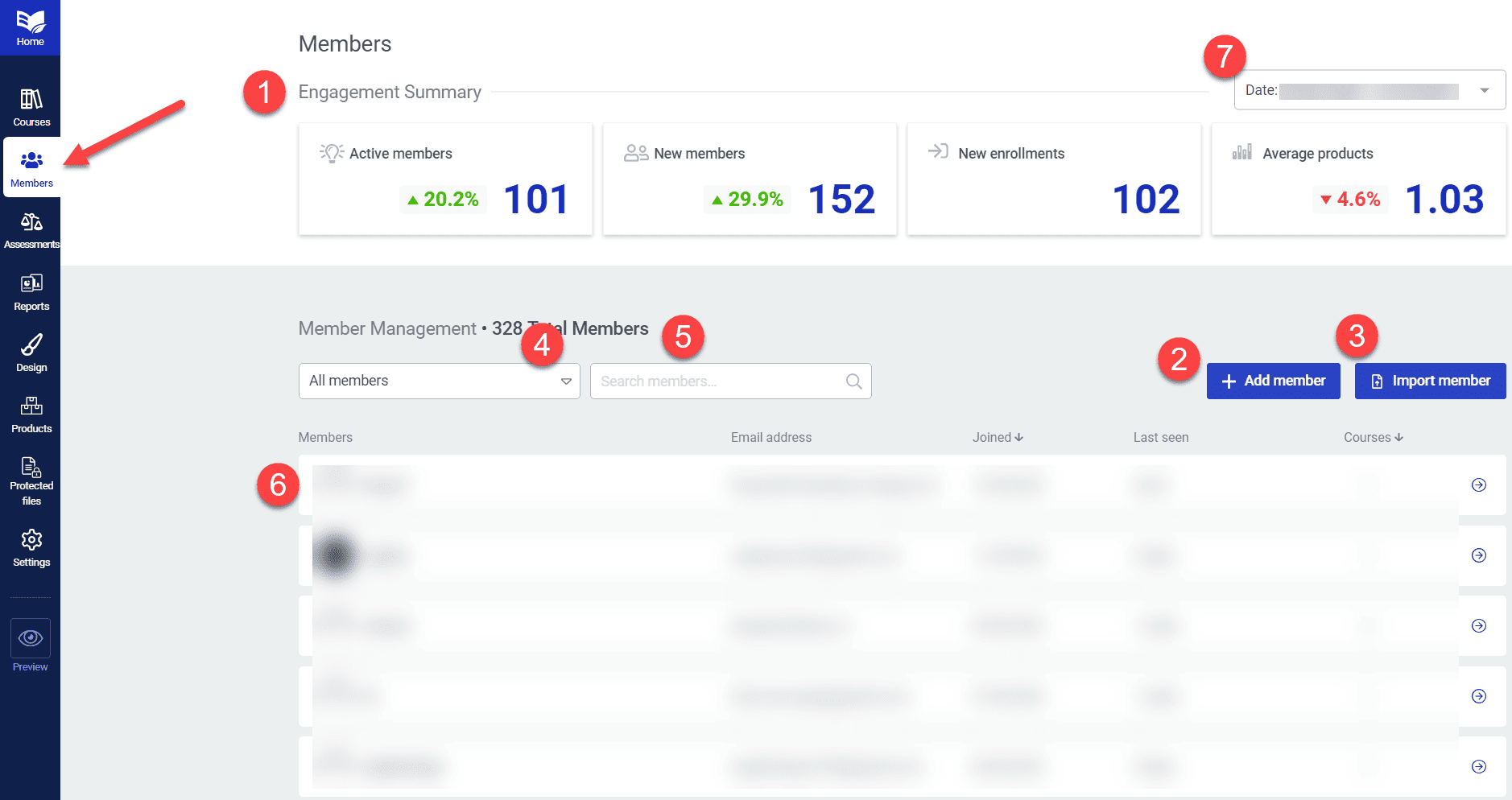
The main member management dashboard is comprised of 7 key components:
- An engagement summary with metrics active members.
- The ability to add members and determine what access to give them.
- Importing multiple members at once (Up to 1,000) via CSV or text.
- Filtering members by product access.
- Searching for members by name or email.
- A list of all members.
- A date filter applicable to the engagement summary.
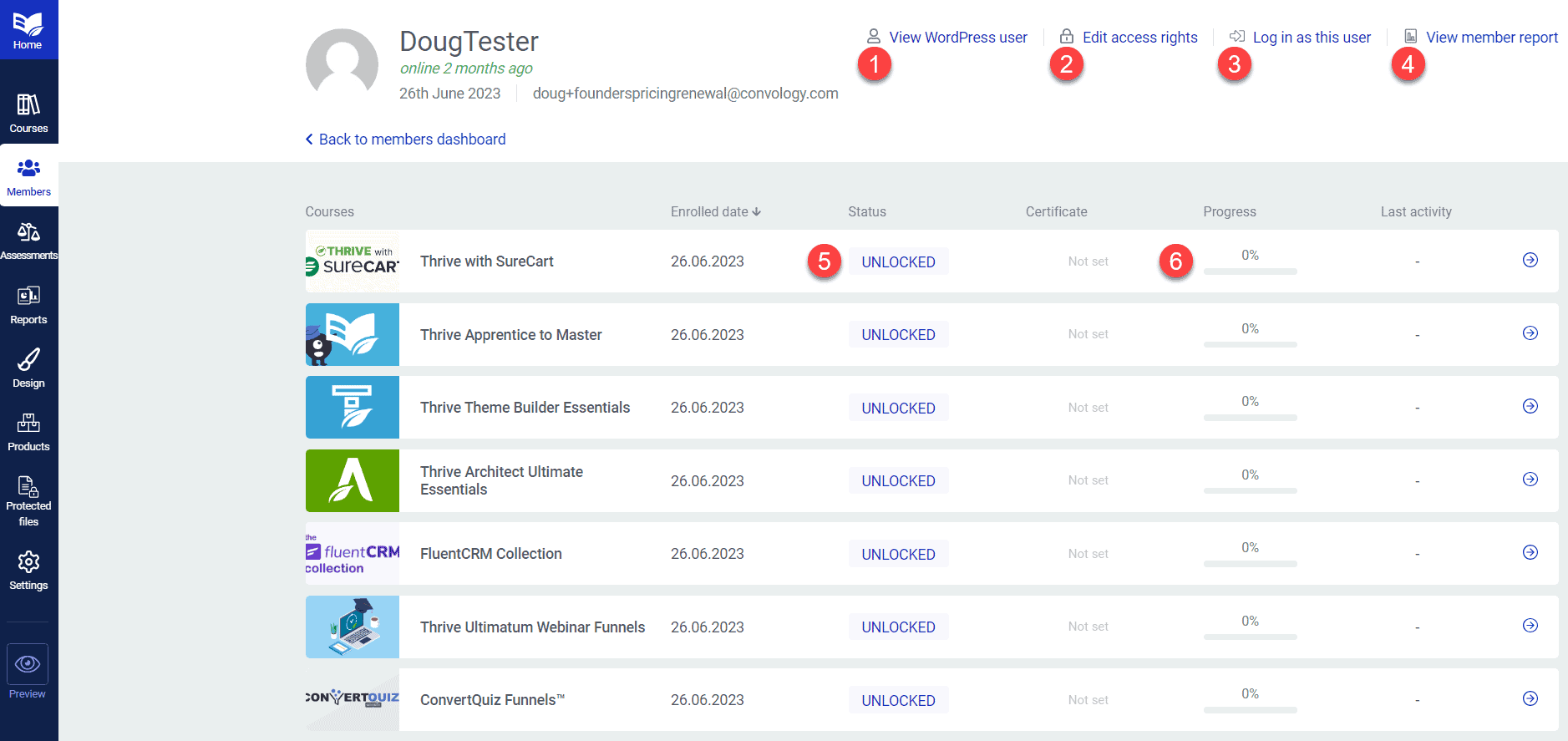
When you click into a user, you gain access to additional information specific to that member. Key components of the specific member view are:
- The ability to view the WordPress user (good for changing their password)
- Editing their access rights for which products they can access.
- Logging in and impersonating the user so that you can see the experience from their view.
- Viewing the member report which contains detailed analytics about the user. You can view more about Thrive Apprentice Analytics here.
- Status for each course the student has access to in Thrive Apprentice (Unlocked or locked).
- Progress the student has made in each of the listed courses.

(2 from Above) Editing the access of individual users is easy with the member Edit Access Rights tool.
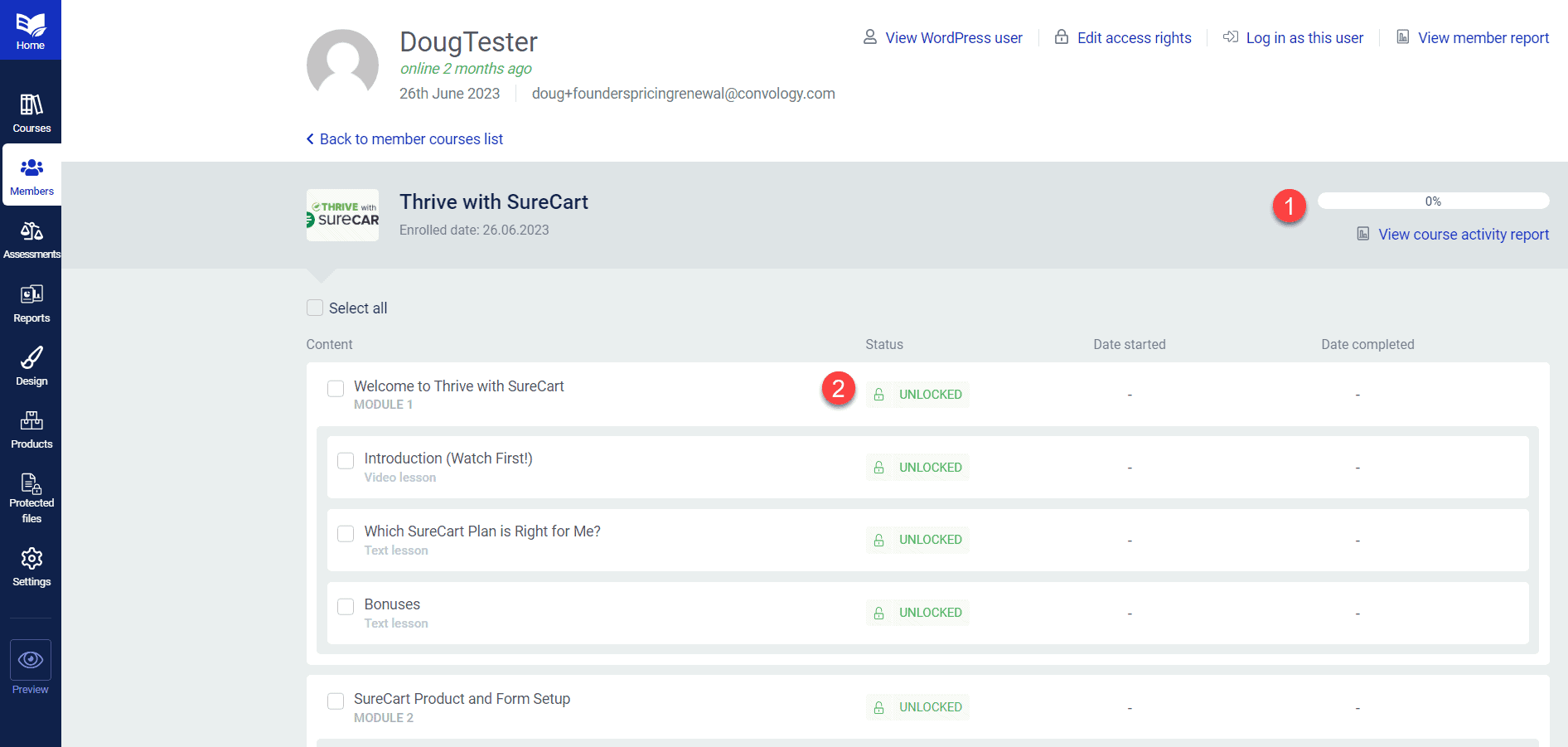
When you click into a specific course for a user, you can control the access for that specific user. You’ll see (1) the progress of the student in that course as well as the ability to view more analytics pertaining specifically to this user and this course. You can also see (2) the status of each module and lesson, which allows you to unlock or lock specific content in a specific course for this specific user.
This section is extremely helpful for managing individual students who are in one of your drip-fed Thrive Apprentice courses.