Thrive Themes Help
Hi, I’m Doug! I have a decade of experience working with Thrive.
Looking for help implementing Thrive Themes plugins or themes? Struggling to finish your project, or simply don’t know where to begin?
Leverage the ⚡ power and ⏱️ time of a Thrive Themes expert and trust that your project is in great hands.

Thrive Themes Support from a Real Expert
I have a decade of experience working with the Thrive Suite products in both my own businesses and those of hundreds of client websites and projects. I’ve seen it all. Does this sound familiar?
It’s frustrating. You’re not alone.
Since Thrive Themes was acquired, things have been a little rough. Support is hit or miss and I’ve had more people contacting me for assistance than ever before. I understand.
I’m here to help you get moving forward and unstuck.
Expert Thrive Suite Help
Trying to overcome a specific roadblock with Thrive Themes or know you only need a little bit of help to help set you on the right path? My Tech Help Calls are a perfect solution. We’ll go hands-on with your website and you’ll learn a TON!
Here are some of the ways I’ve helped my clients:
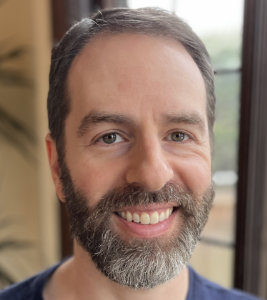
Advanced Thrive Suite Expertise

Course Platform Buildouts
I can help you create a fully-custom course ecosystem with a bespoke customer dashboard using conditional display, custom course layouts, and third-party integrations.

Thrive Automator Workflows
Integrating third-party tools like your email marketing provider are no problem at all. I’ll help you avoid the overwhelm and set things up simply and efficiently.

Sales Systems and Funnels
I can build you a fully-functional and sustainable sales funnel that integrates across your entire Thrive Suite site and external tech stack to sell access to your courses or membership.
Select the booking option that’s right for you! 👉
How much help do you need?
If you’re working on a larger Thrive Themes project or know that you regularly need help, I recommend purchasing the three call bundle. You can bank your calls and use them when you’re ready.
A single call is ideal for those moments when you’re stuck, confused, or overwhelmed and need specialized help.
Select the booking option that’s right for you! 👉
If you’re working on a larger Thrive Themes project or know that you regularly need help, I recommend purchasing the three call bundle. You can bank your calls and use them when you’re ready.
A single call is ideal for those moments when you’re stuck, confused, or overwhelmed and need specialized help.
