I recently made the decision to stop using Google Analytics and move to a platform called Fathom.
Why I Left Google Analytics for Fathom Analytics
Google Analytics Overcomplicates Everything
Google analytics was already complicated and enterprise-class software. The compulsory change over to GA4 represents a significant change in the usability of GA. What was once as simple as three clicks is now six. What was once a very obvious report included by default is now gone and replaced with ‘insight-driven’ reporting. Every report must be made by the user. The simple data that I wanted is gone, buried, or requires me to go and spend time to update.
Time is a huge component. I don’t have a lot of time. My scarcest resource is my precious time. While I’m certain the data is there somewhere, and figure-out-able…. I don’t want to. I need something for a business like mine that shows me the data I need immediately and gives me the tools to make simpler and more powerful data, not the other way around.
Google Analytics Tracks Your Visitors Beyond Your Site
Google uses the data it learns about your users from your website and profits from it. On one hand, that’s the internet. Literally everything we do profits someone. But something about big tech profiting off my visitors started to feel wrong to me. To be fair, that’s why GA is free. Google provides a powerful too but at a great cost that I wasn’t willing to pay anymore.
Does Fathom Analytics Cost Money?
Fathom Analytics is not a free alternative to Google Analytics. They charge a monthly fee starting at $14 (or yearly at a discount for $140/year) for 100,000 pageviews.
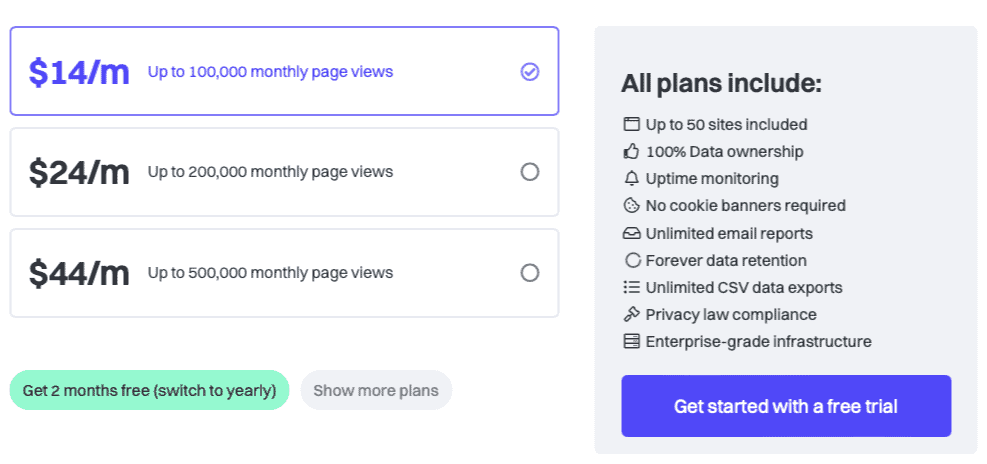
I went for the annual plan to get 2 months free.
👉 Get $10 off your first month when you purchase through my affiliate link. Costs you nothing (in fact, you save!) and support the work I’m doing here at Convology.
You get what you pay for at Fathom. You own your data, you and your users aren’t tracked and used to fuel the big tech ad engine, and the platform is curated for a streamlined analytics experience. You’re paying for this company to continue to provide a sustainable solution for its customers.
Before you immediately dismiss it because it’s not free, I encourage you to check out my tutorials in the rest of this post and see for yourself why I made to switch from Google Analytics to Fathom.
Fathom Analytics Dashboard Overview
What I love about Fathom is how the data is presented. Everything is on one page and their design language makes looking at data feel less intimidating. Mind you, I’ve used GA for +15 or more years and the new GA4 intimidates the heck out of me.
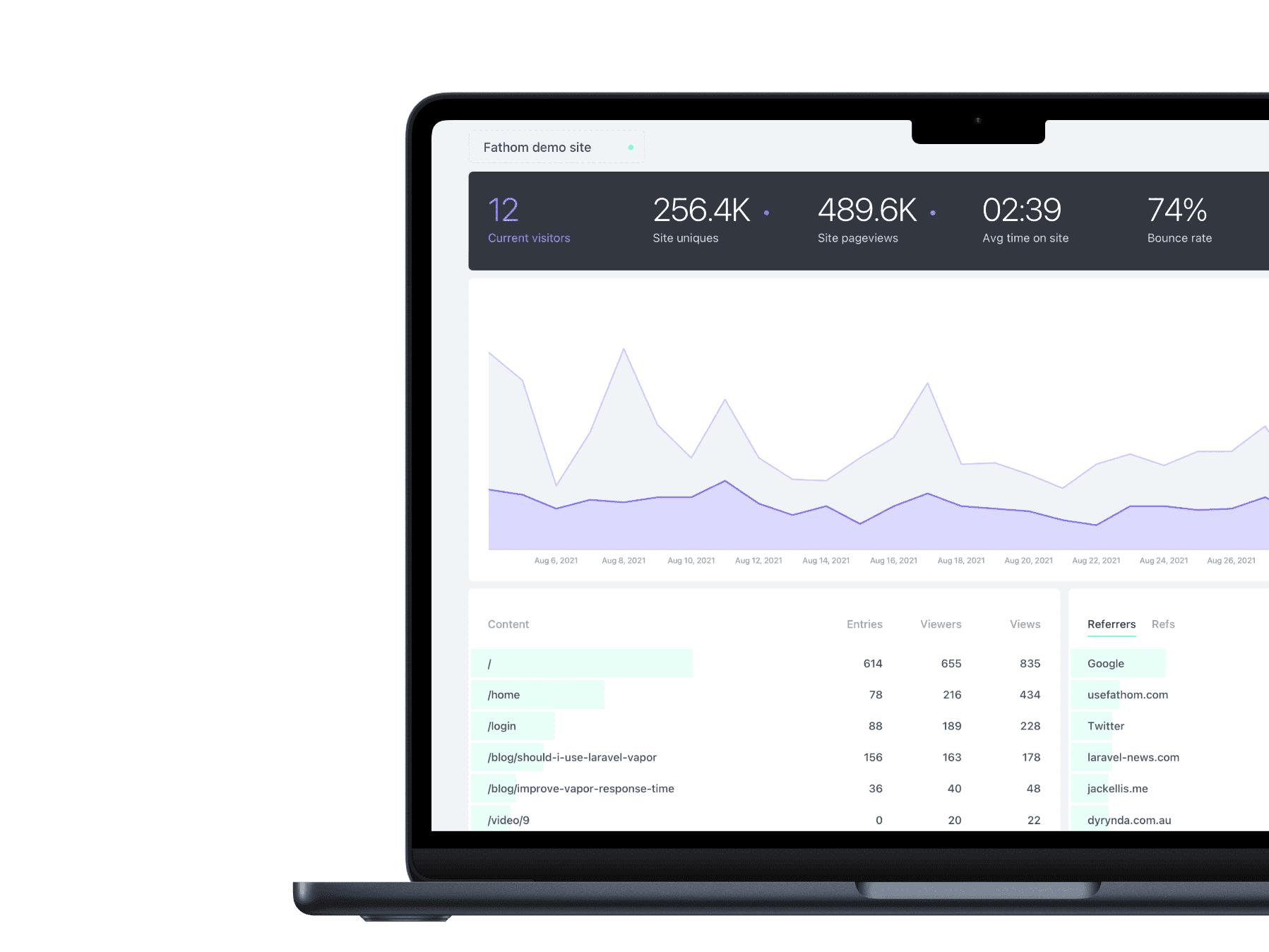
At the top of the dashboard is a strip of data that you can interact with by clicking on each metric. When clicked, the metric appears or disappears from the graph and you can identify it by the color associated with the dot next to it.
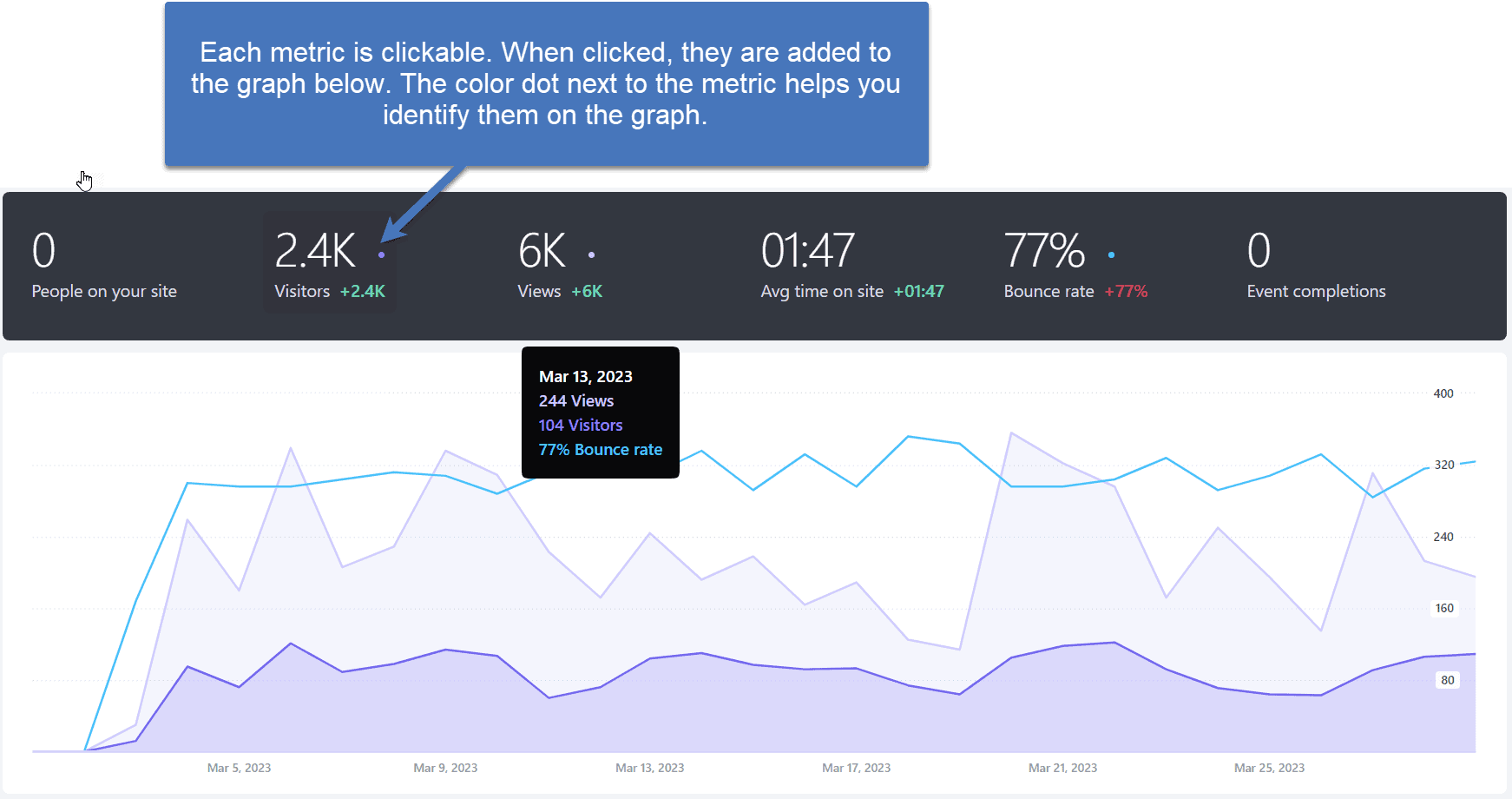
Features Available for Each Site in Fathom
- Firewall – Block countries and IP’s from being tracked. You can also add your own pages to block specific pages from being tracked. This is also where you put your own domain and subdomain wildcards so that only real data from your site is included and not injected by someone else.
- Events – Track clicks, loads, submissions, etc.
- Monitoring – Uptime monitoring for your site and SSL cert.
How to Create Events in Fathom Analytics
Events are things you want to track like button clicks, page loads, form submissions, product purchases, or anything that you want to be measurable in your analytics. Fathom has made this extremely simple to implement.
However, on the surface, if you don’t really understand how it works, it can be overwhelming. So I’m here to help you simplify and implement this for your own site. I’ve created a video for you to follow along where I show the entire process.
To get started, we’re going to go into our account inside of Fathom analytics and we’re going to find the Events tab. You only need two pieces of information to enter into your Event:
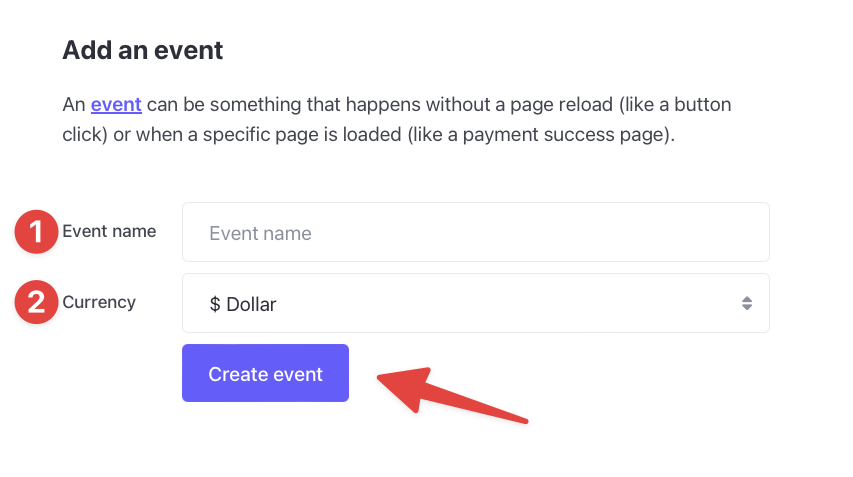
- What you want your event to be called (visible from your analytics dashboard)
- The currency, if any, for your event (used to show the combined value of these events in your dashboard)
The name of the event is what you’re going to see inside of analytics. So come up with something that makes sense for you. The last thing you want to do is have an event inside of your analytics that you really don’t know what it is or what it means.
How to Track Button Click Events
The first event I’m going to teach you how to make is a simple event to track button clicks.
These can be buttons on a page, in your header or footer, or even buttons in forms. The key is being able to access the button’s CLASSNAME (a css thing).
We’ll use standard buttons on a page or in the header and footer for our example.
Step 1: Create your event (see above)
Step 2: Copy your Event ID
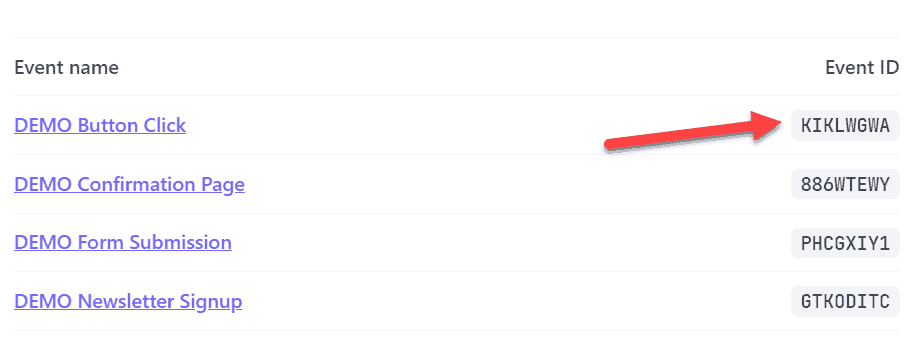
Step 3: Create (or edit) the button you want to track.
My tech stack of choice here is Thrive Suite. Using Thrive Architect, we can easily add a class to a button. Select the button. In the left sidebar scroll down to HTML Attributes. Give the button a class like fa-button.
Step 4: Edit the button-tracking javascript (provided by Fathom) with your Event ID and Button Class. Here it is below, but you can find all of the javascripts you need in Fathom’s knowledgebase.
<script>
document.querySelectorAll('.CLASSNAME').forEach(item => {
item.addEventListener('click', event => {
fathom.trackGoal('YOUR-EVENT-ID', 0);
});
});
</script>Note: Keep the period before CLASSNAME.
Step 5: Add the script to your site.
Using this button on a single page? Add it under the custom scripts section found within the Page settings.
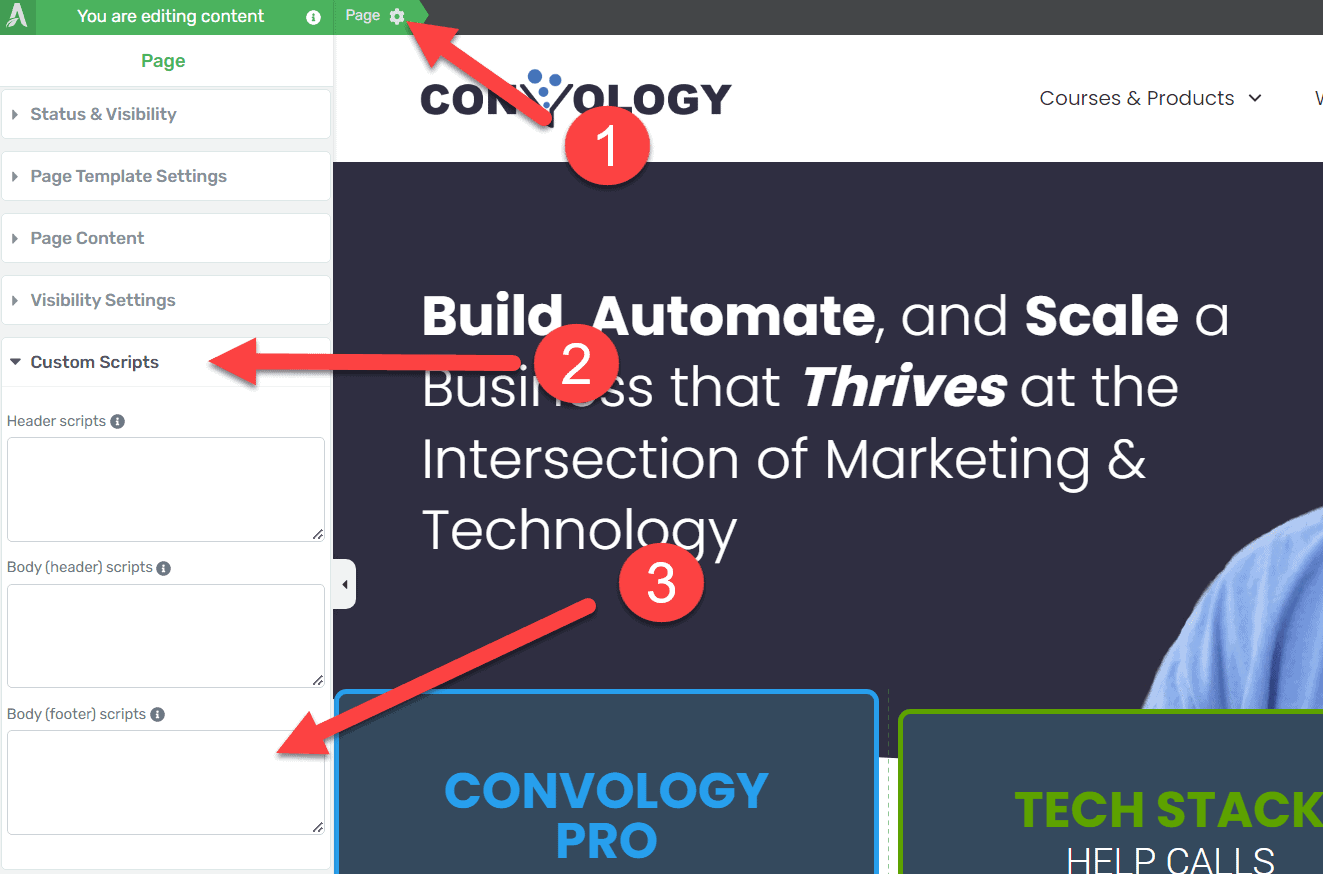
Using this button in your header or footer? Add the script to your entire site using the Thrive Suite Analytics and Scripts Section found under the Thrive Dashboard in your WP admin area. Add the script to the box, toggle both toggles on, and select before the /body tag.
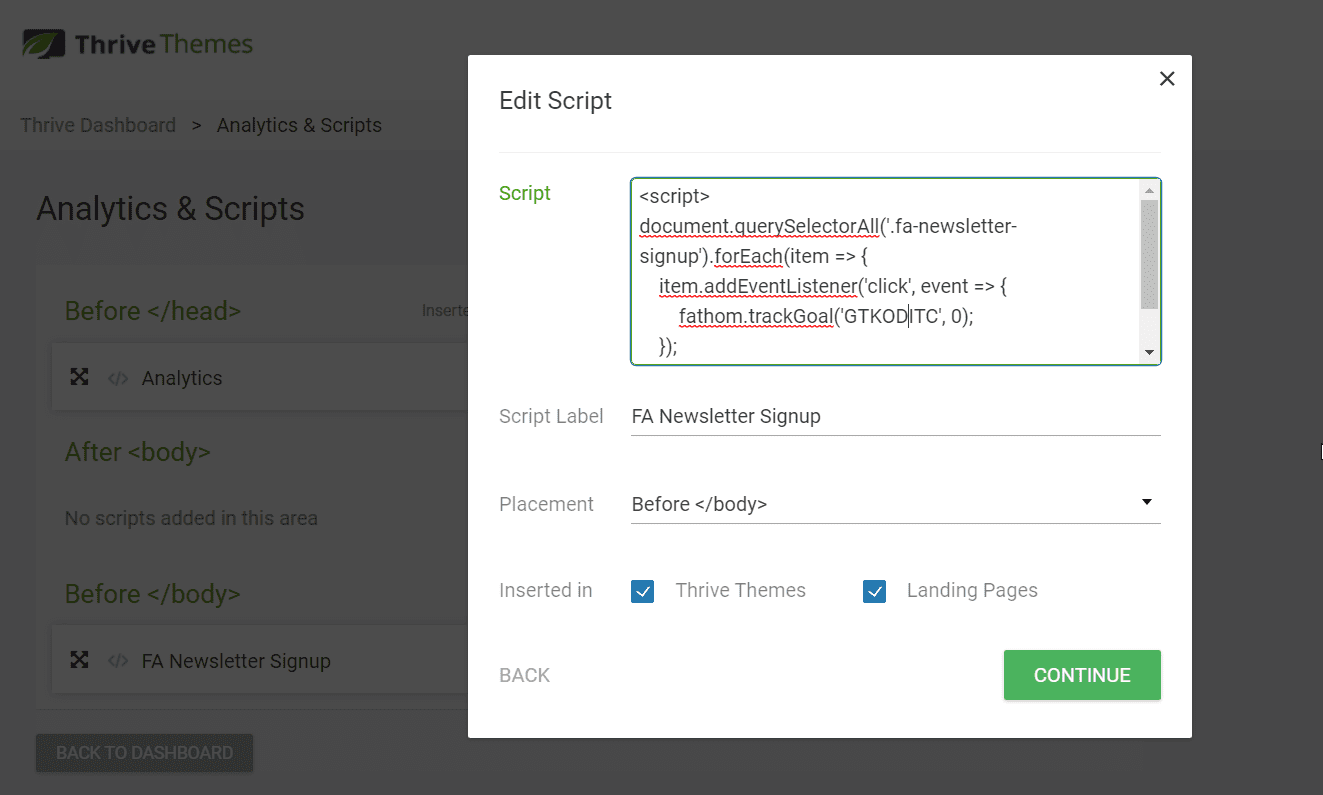
How to Track Page Load Events
Page load events are very similar to button events.
<p “”=””>Step 1: Create the Event and give it a name and currency <p “”=””>Step 2: Copy the Event ID <p “”=””>Step 3: Place the Event ID inside of the javascript for tracking page loads
<script>window.addEventListener(‘load’, (event) => {fathom.trackGoal(‘YOUR-EVENT-ID’, 0);});</script>
Step 4: Place the script within the page you want to track. Using Thrive Suite, you can use the Page settings option that I showed for button tracking.
You can also use an alternate code inserter, of which there are dozens in the WordPress plugin directory. I’ve used WP Code which seems to work just fine.
Getting the Most out of Events
One of the main considerations when tracking events isn’t necessarily always ‘how many’ of them happened. It’s not hard for you to know how many sales you made. You know how much money you made. What starts to matter is tracking which buttons drove those sales or which visitors to your site from which sources were the ones to complete events.
You can click into events and apply filters to domains, pages, refs, etc., to cross reference the effectiveness of your marketing.
How to Use UTM Parameter and Refs in Fathom Analytics
Refs in Fathom
Refs in Fathom Analytics are a simple way for you to track incoming links in a way that you can specify. When someone comes to your site from YouTube, you normally see “YouTube” in the referrers section. Using Refs, you can attach a variable to the end of the URL you share so that you know exactly where that link click came from.
For example, we can create a link for the YouTube description:
convology.com/?ref=youtubecomments
And we can create a link for our Twitter profile:
convology.com/?ref=twitterprofile
These links would give us a very clear picture of where people are clicking on our links. This level of tracking allows you to drill even deeper when you click on the specific Ref and can see what pages those visitors went to and what events they completed.
UTMs in Fathom
UTMs are parameters you can add to a link when you link to your website from an external source.
Fathom is set up to accommodate the traditional Campaign, Source, Medium, Content, and Term parameters. Think of these like refs, but for each of the type of
Campaign: Fall SaleSource: NewsletterMedium: EmailContent: DecemberTerm: Bottom Link
Those variables tell us that the link clicked came from the fall sale newsletter we sent by email in December and they clicked the link at the bottom of the email. Now customize a scenario like that for every link you put out there. You can set up UTMs for advertising, YouTube videos, social media shares, and pretty much any situation you can come up with.
Just like Refs, you can drill deeper into these UTMs individually. So you can look at all sources marked as newsletter and see how newsletters perform, or all emails to see how email in general performs. To get the most out of UTMs this way I recommend consistency. Always use the same exact terminology for your UTMs so that you data remains as valuable as possible.
NOTE: You never want to link INTERNALLY using UTMs. That’s a no-no.
Fathom Makes Analytics a Delight
For the past year I’ve dreaded going into my analytics. The workflow was so cumbersome and obtuse and I had absolutely zero drive to use my analytics.
What a huge loss to my business’ growth all because I wasn’t motivated to use a tool that made me feel awful.
In Fathom, I have that passion for data again. The numbers and the layout make sense. The report is simple. I feel like I can wrap my head around the simplicity of Refs and Events. Even those two simple things alone will give me such a huge boost.
I’m now turning my attention toward the rest of this year as I build out some of my best marketing funnels ever and that guilt from not tracking a darn thing can finally be put behind me.
If you’d like to get started, you can try Fathom for 30 days free and take $10 off your first month when you sign up through this link (affiliate link). Happy data diving!
I assume you delete the Google Analytics tracking code after setting up Fathom? If so, will it affect an SEO plugin like Rank Math that ties in with Google? Thanks for your help. Great article.
You can remove the analytics tracking code but keep search console integration. They’re separate.