Selling courses built in Thrive Architect with WooCommerce is remarkable easy from the connectivity and integration side of things due to Thrive's direct integration with WooCommerce. However, creating a course funnel that looks custom, performs well, and creates the ideal student experience can be a little more challenging.
In this tutorial you'll learn how you can create an awesome course funnel to sell your courses using a streamlined tech stack that you can have up and running in only a few hours or less.
The Tech Stack
What's needed to effectively sell Thrive Apprentice courses using WooCommerce? Before we jump into the details, here are the tools you'll need:
- Thrive Apprentice - The course platform itself that houses the course content and materials.
- WooCommerce - The backbone of the payment side of the funnel to process our payments.
- CartFlows - Creates highly optimized and feature-rich funnels layered on top of the WooCommerce backend.
- Thrive Architect - Page builder used to customize the pages in our CartFlows sales funnel.
- Thrive Theme Builder - Edit your WooCommerce templates (and all page templates) using this total theme customization and replacement tool.
- FluentCRM - Email marketing automation that integrates seamlessly with WooCommerce.
Thrive Apprentice
Creating your course in Thrive Apprentice is the easiest part of all because there's almost nothing you need to do other than populate your course lessons and hit publish.
Under Access Restrictions we can see that all of the access control will be handled in the WooCommerce product setup. The most you'll want to do is set up your access restriction pages to show people a message when they try and access a course they don't have access to yet.
WooCommerce
Setting up WooCommerce for our course funnel doesn't require much outside of the normal WooCommerce setup. There are a few tweaks I would make to the accounts and privacy section of the settings to ensure an optimal checkout and account creation process for our customers. Make sure your settings match the image below and you'll be good to go.

CartFlows
CartFlows is a crucial component of the WooCommerce + Thrive Apprentice course funnel. CartFlows gives us the funnel experience with our sales flow instead of a typical product > cart > checkout experience you normally get from WooCommerce. Without CartFlows, I would not recommend using WooCommerce to sell your courses.
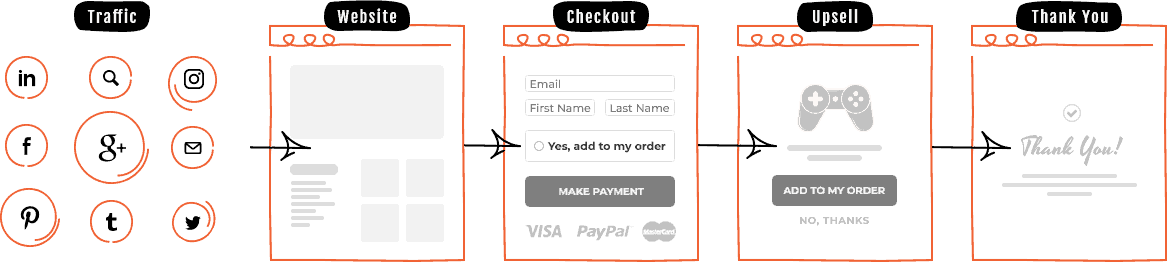
CartFlows gives us the sales page, checkout page, and thank you page and handles it all by sitting on top of WooCommerce (using it for all of the actualy checkout) and allowing our page builder (Thrive Architect) to create everything visually.
Components of a Course Sales Funnel 'Flow' in CartFlows
The simplest funnel in CartFlows will consists of three steps: Sales Page, Checkout Page, and Confirmation Page. Technically, we could combine our Sales page and our checkout page together if we wanted the checkout form on the page as well.
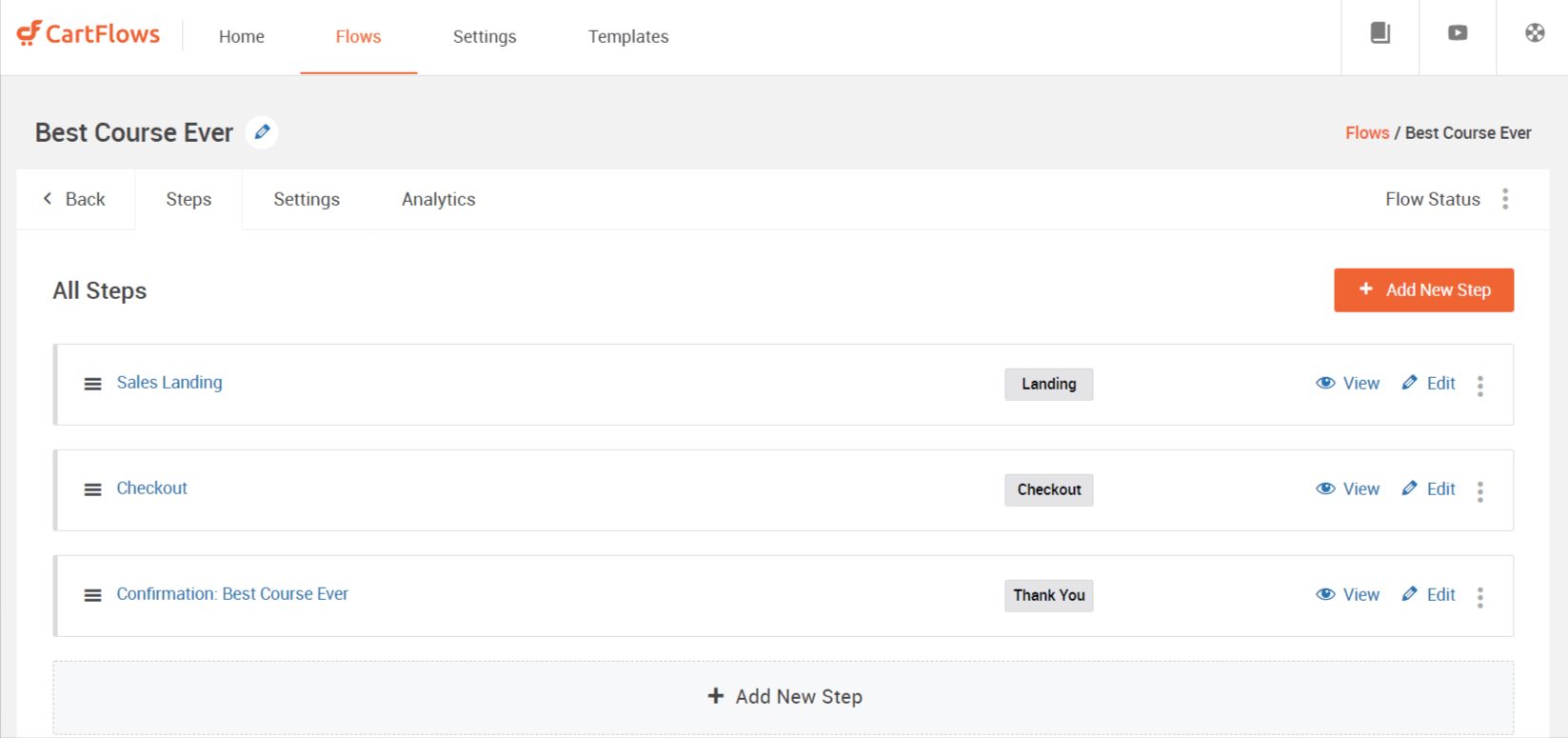
In this example below you can see how I combined the checkout and sales page into one and also utilized a two-step checkout.
Checkout Layouts & Customization
In the settings of the Checkout step in the flow you can customize the layout of the checkout area. Although all of the functionality of the checkout is WooCommerce-driven, the aesthetics and way it looks are dictated and enhanced by CartFlows.

If you want to get fancy and use more of the CartFlows features you can add upsells, downsells, order bumps, and more steps to your flow.
Tip: Want to hide the order notes box in WooCommerce checkout? Use the CSS below:
.woocommerce-additional-fields__field-wrapper {
display:none !important;
}
Confirmation Page
The final step of the flow is what I call the confirmation page. By default, WooCommerce will show the payment details like an invoice. I prefer this to be emailed to my customers after they enroll, so instead of including the shortcode for the payment details I simply use the page like I would a standard page and add in my Confirmation page template that I use for all of my confirmation pages.
This page is just as crucial as the sales page. Here we get to tell our users where to go next, what to expect, and basically 'funnel' them out of the course funnel and into our student experience.
Thrive Architect
I'm including Thrive Architect in this tech stack because we use it to customize all of our funnel steps. Whether it's our sales page, checkout page, or confirmation page, we're using Thrive Architect to customize how it looks.
Thrive Theme Builder
Creating a Member-Only Dashboard + Custom Login Page
One benefit of using WooCommerce is that you get an all-in-one customer account page.
I like to elevate my student experience just a bit more by creating a totally custom member dashboard that piggybacks on top of the WooCommerce account page. Using Thrive Theme Builder, we can add anything we want onto the same page and make it visible only to those who are logged in. This means
Use the CSS below to hide anything you only want to make visible for logged in users and follow my tutorial in the video at the top of this tutorial for how to implement it:
.hiddenelement {
display:none;
}
.logged-in .hiddenelement {
display: block;
}
</style>
Thrive Theme Builder is included in Thrive Suite along with Thrive Apprentice, Thrive Architect, and all of the other Thrive plugins and themes for one really affordable annual or quarterly price.
FluentCRM
Every funnel needs a little email marketing automation component. For this funnel, I highly recommend FluentCRM because of how tightly it integrates with WooCommerce.
We can create automations that trigger when someone purchases a course. We can then add them to a list (courses) and tag them based on which course they bought. Then we can send them an email to welcome them as a student to the course (+ give them a little bit of info on what to do next which never hurts) and then trigger future emails based on conditions logic. For example, if they bought one course you could run a conditional logic to see if they bought your all-access-pass membership and market that course to them if not.
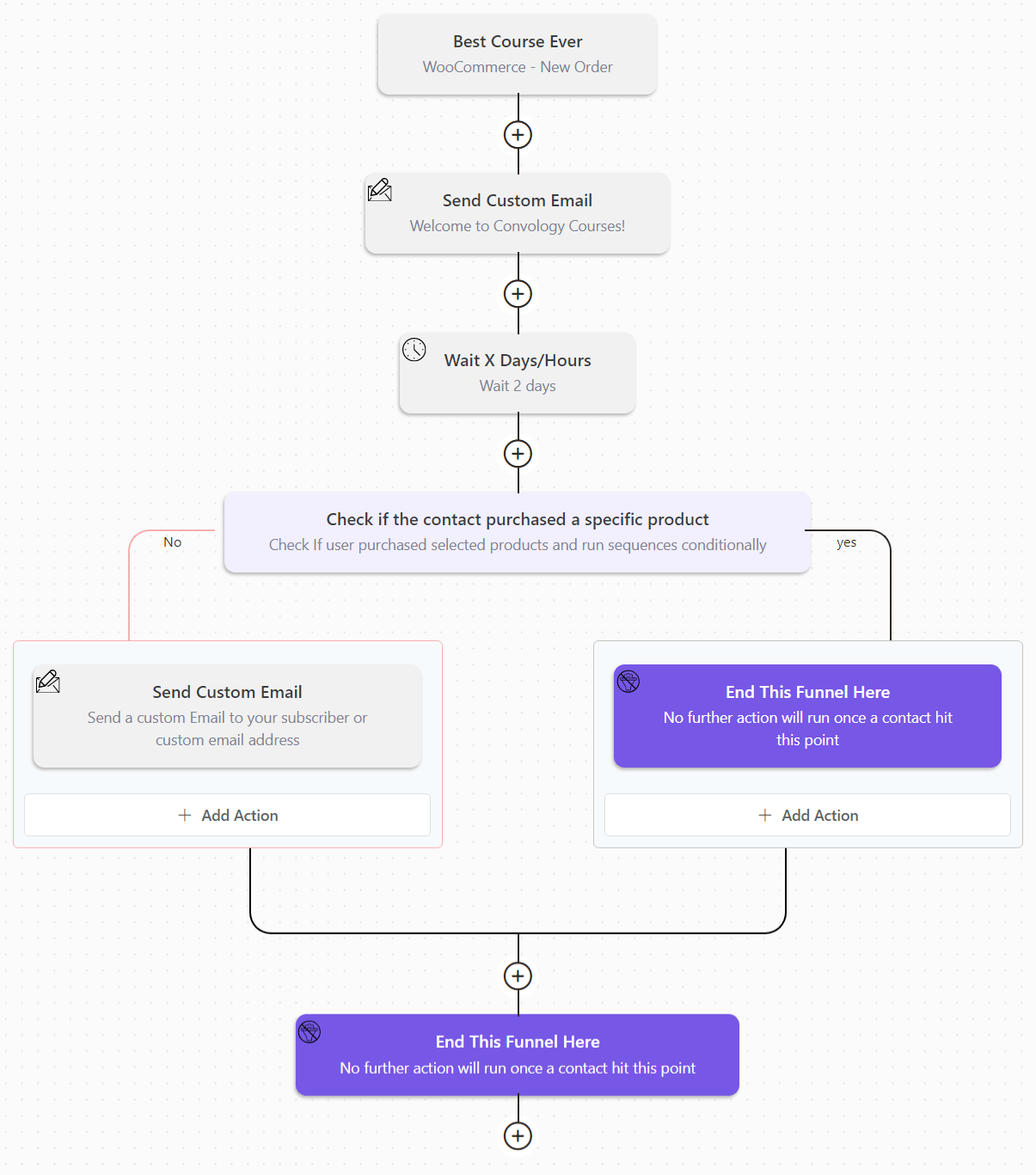
Need a Little More Help Building Your Course Funnel?
I've helped course creators develop, implement, and maintain profitable course funnels for years. Stuck on something particular and only need an hour of help? I offer 1-on-1 coaching calls to help you get your course funnel on the right track. Completely out of your element and want someone to set up everything for you? I can do that too. Learn about my Course Funnel Services & Coaching here.
