Back in April, Thrive Themes published a blog post about creating blog posts quickly using the older "content blocks" and I responded with the following:
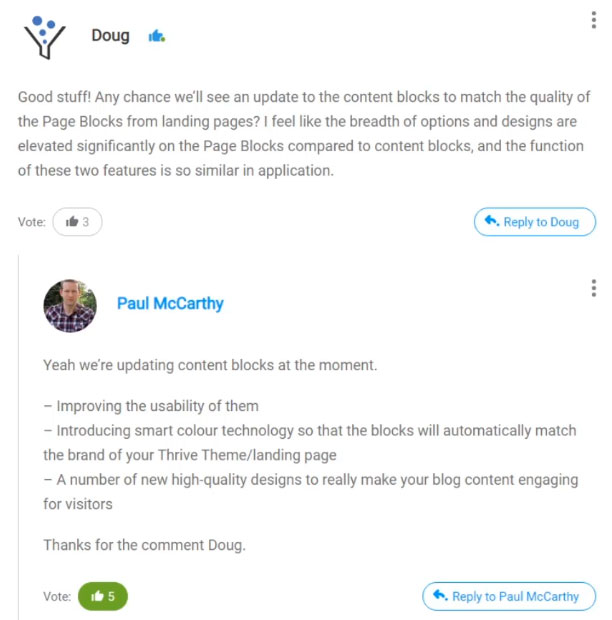
As a result of this back and forth (with a long comment from me to following with even more discussion about what I'd like and why, Thrive added a survey to this post asking for more feedback. Fast forward three months and here we are with this amazing feature.
For fun, I'll try and work in a few blocks into this post.
Using Blocks in Pages and Posts
(Psst... this is a block)
I create all of my content in Thrive Architect. Whether it's a blog post (like this one), a normal page on my website, or a landing page, I use Architect.
Blog Posts
Regularly-created new content that is meant to be timely or evergreen.
Normal Pages
Standard pages found in the navigation of a website.
Landing Pages
Typically used for advertising or campaigns and other conversion-focused needs.
The reason I use TA is largely due to the ease of customization and getting something to look exactly how I want it to look. And as amazing as that is, sometimes I want to quickly drop in a predone look so that I'm not always having to manually create that style. Sometimes I'm building a website and I want to quickly drop in pre-done layouts onto a fresh site that just look great right out of the box.
Cue Blocks.
By opening the element tray, inserting the block tool, and choosing my layout, I can now rapidly deploy stylized elements in seconds.
Creating Blog Post Templates
Though not tied directly to the blocks template, something I like to do is created templates from blog posts where all I have to do is swap out the content. Examples of sites where I've used templated posts:
- Ecommerce websites that publish blogs about new products
- Real estate websites with a new listing
- Product review websites desiring consistency
Blocks simply make these templates easier to make and better looking.
To create a blog post template in Thrive Architect simply create teh design you want to template (including the use of page blocks) then click the gear in the right panel > Save as Template.
Now you can import that template by opening the element tray and selecting "Templates & Symbols", drag this onto the page, and choose your saved template. You now simply swap images and text and you're all set.
Conclusion
So there you have it. Now you really can make great looking posts and pages quickly with a more universal block system. If you lack design talent like I do, these tools really save a LOT of time.
Hi Doug,
Great post again! Here I just wonder if you need to have “Thrive Theme Builder” as your WordPress Theme in order to use this “Block” feature for blog post and regular pages.
The reason I asked the question is that I am still using the Astra Theme, yet I do use Thrive Architect to make my landing pages. So this will help me decide whether I need to change the theme from Astra to the new “Thrive Theme Builder theme”.
Thanks a lot!
Alec
Good question. The new Blocks feature is available in the default Thrive Architect, but there are fewer blocks. The blocks system inherits blocks from the theme as well, so the Shapeshifter theme (Thrive Theme Builder’s first theme template) more than doubles that up to 199 blocks. The theme blocks are much better looking.