A major drawback that all learning management solutions share is a complete lack of customization, flexibility, and control over their design. They're rigid and force you into using elements you don't want, can't turn off, wish you could edit or replace, or integrate with your page builders.
At least that's how all LMS used to be, until Thrive Apprentice Visual Editor.
Thrive Apprentice is the only WordPress LMS with absolute visual course editing. Thrive's Apprentice Visual Editor update gives users total visual control over their course index page, lesson pages, module and chapter designs, sidebar functionality, header, footer, and every aspect of the learning environment.
All of these features are available from Thrive Apprentice, part of the Thrive Themes Suite subscription.
In this overview we'll take a look at all of the visual customization options available in the new Thrive Apprentice.
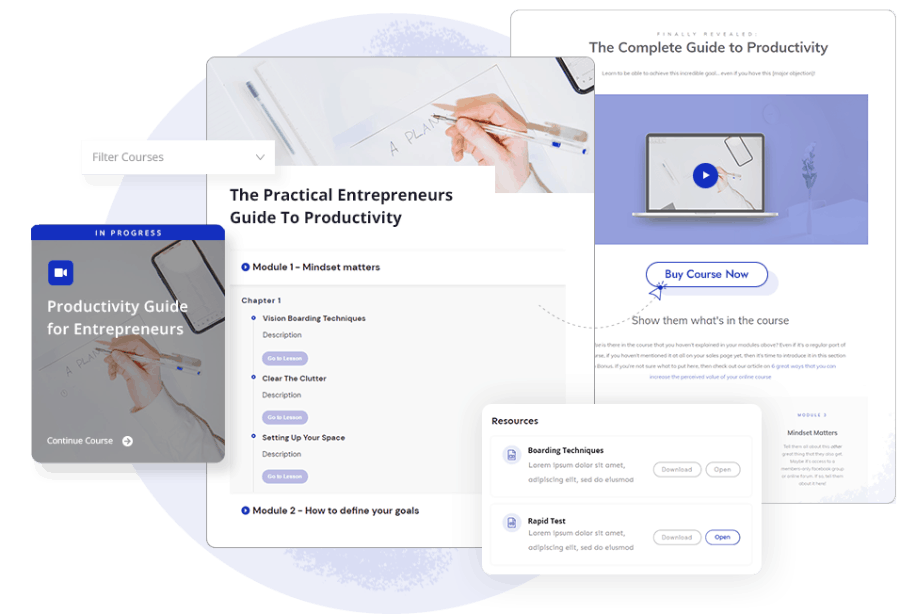
Total Design Freedom: Customize Every Element of Your Thrive Apprentice School
Thrive Apprentice allows for total design control over the visual building of all course overview, module, chapter, and lesson pages. Utilizing a combination of the tech introduced with Thrive Theme Builder and the page building tech of Thrive Architect, we now have a platform where we can edit everything we can see.
From the macro side of things, Thrive Apprentice utilizes templates much like Thrive Theme Builder. This means that you can create the work once and have it apply to your entire school, regardless of the number of courses, lessons, chapters, etc.
For granular control over your TAP platform, there are elements and customization options that can be done at the page level as well as within each of the templates. Those familiar with Thrive Architect (Thrive's page builder) will feel right at home with how the customization options are implemented.
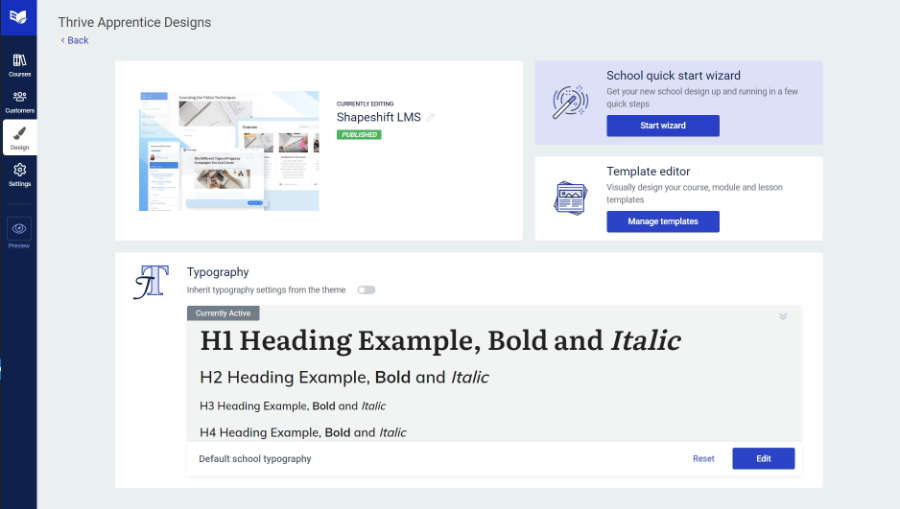
Manage Your Design from the Design Dashboard
Design options for Thrive Apprentice have been unified under the design tab, which now resembles the Thrive Theme Builder dashboard.
From here you can start or restart the 'get started' wizard, manage your templates, update your school's typography (or inherit from Theme Builder), and even create or change entire designs like you would a theme.

Simple Setup with the Design Wizard
To get started quickly, Thrive Apprentice now has a School Wizard.
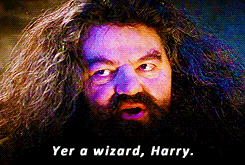
No, not that kind!
The TAP setup wizard walks you through everything you'll need to get your entire school up in minutes:
- Logo for your school
- Brand colors
- Header
- Footer
- School homepage (I call this the course index)
- Course overview page
- Menu
- Module Overview
- Lesson
- Navigation Sidebar
One key feature of this design wizard worth mentioning is that these are all unique to Thrive Apprentice and not just an inheritance from Theme Builder. You can have a unique logo for your school, a unique header and footer, and unique brand colors.
If your learning center, academy, or school has a separate visual style guide, it's easy and now efficient to manage all within Thrive Apprentice.
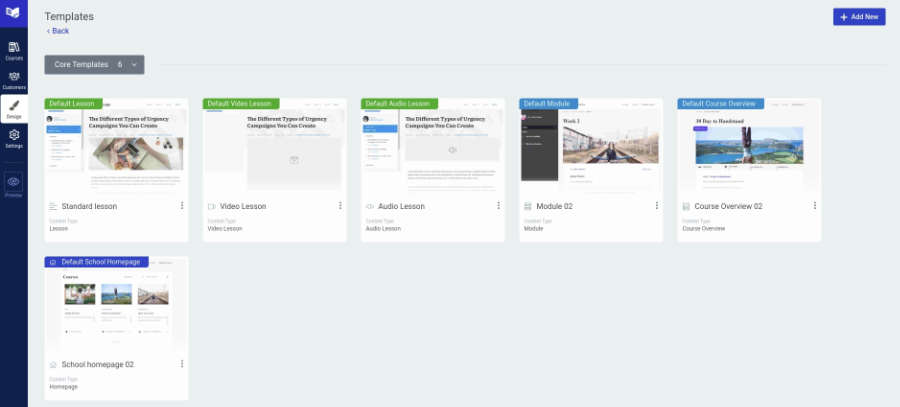
Templates for All Pages
Each page type within Thrive Apprentice now has an associated template. Just like Thrive Theme Builder, you can create multiple templates and assign default templates for each type.
You can even set different templates for each of your lessons within a course. For example, if you have courses all about travel you can theme each course. You can create tropical-themed templates for places like Hawaii or the Bahamas, and city-themed or historically-themed templates for places like New York or Washington DC. You could even create Disney-themed templates, or whatever else makes sense for your niche.
PROTIP: To change which template is used, edit the lesson content using Thrive Architect and in the breadcrumbs click on "Thrive Apprentice Lesson" with the gear next to it (the root breadcrumb) and then on the left you'll be able to change your templates.
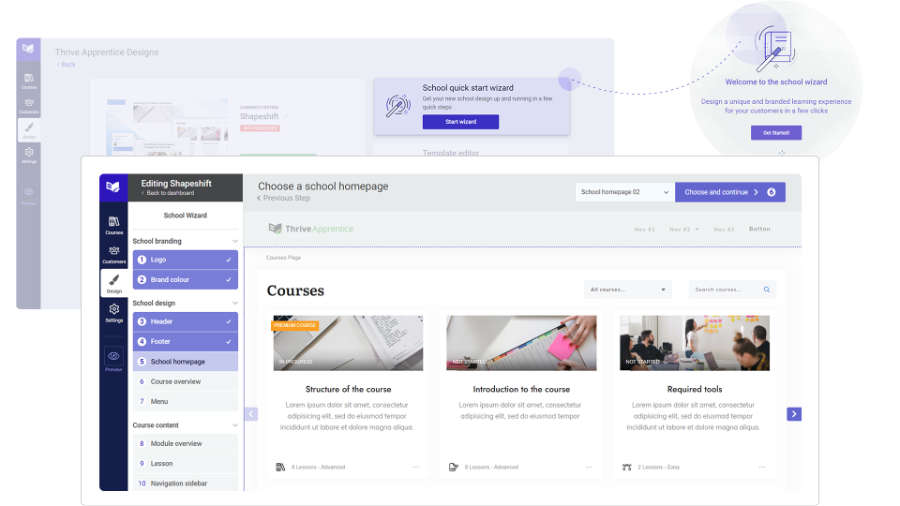
Customize Your School Homepage or Course Index
The first page everyone will see is your School homepage or course index. This is the list of all of your courses. There are several basic designs to choose from for the page as a whole, but the real customization happens at the Course List element on the page itself. Here you'll find over a dozen different designs to choose from, or simply create your own utilizing those page-level editing features.
Customization really is the key here. Unlike other LMS platforms that force you into their design, you can make this your own. And now you no longer have to create it outside of Thrive Apprentice and hide the dates course index page in the deepest darkest depths of your site hoping no one will ever see it!
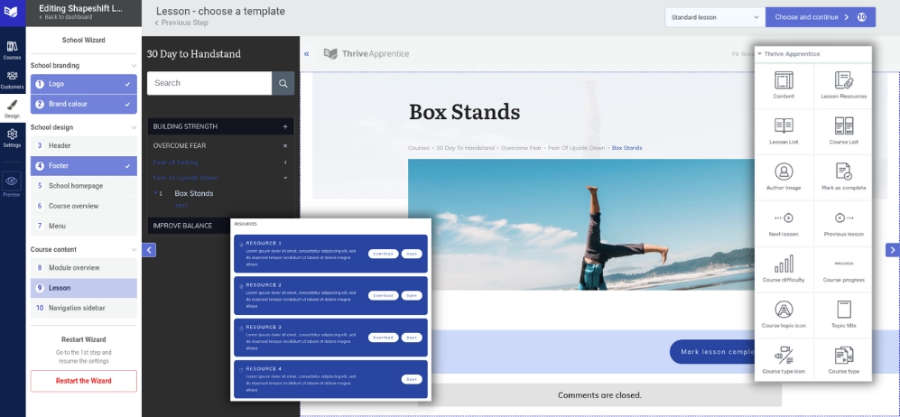
Lesson Page Template Customization
Lesson pages can be customized like any page template would be using Thrive Apprentice. You have a top section, content section, and bottom section. The top section is likely where you'll have things like breadcrumbs and a featured image. Depending on your lesson type, video or audio content may be included in the top section as well so that they're dynamically added for each lesson.
PROTIP: Custom fields can be used here to implement other video players which aren't natively integrated with Thrive Apprentice.
Remember, this is all at the template level. Customizing each individual page is done at the actual lesson level using Thrive Architect.
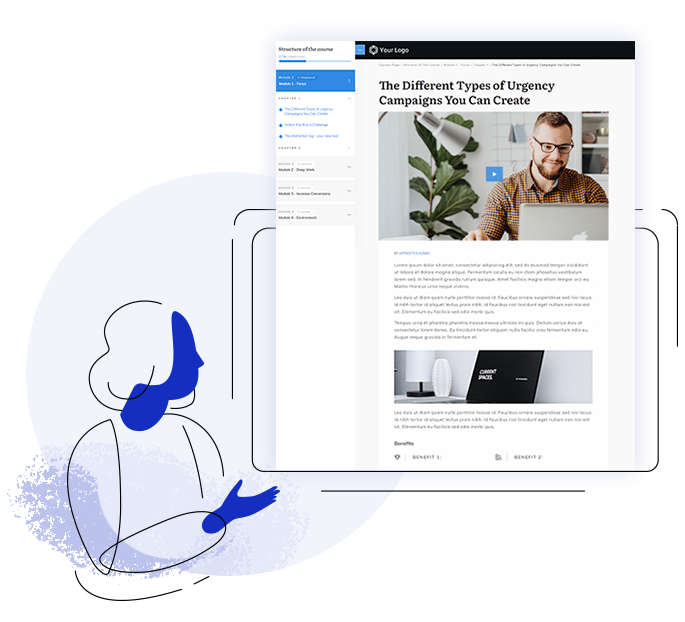
Templates for Every Lesson Type
If your courses use a mixture of text, video, and audio lessons, you can create a template for each of these lesson types and have each of them look as unique or cohesive as you wish.
Video lessons may need a larger top section to accommodate a large player, or maybe you'd prefer the video be showed off to the side. Now you have total control over where the video appears.
Wish text lessons didn't have a large featured image and got straight to the content? You have that choice as well.
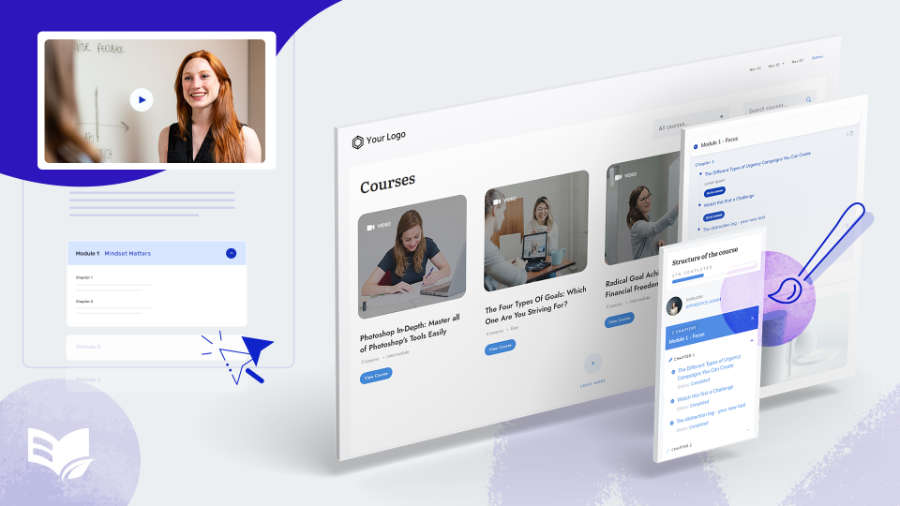
Custom Sidebar
The new sidebar is among my favorite Thrive Apprentice features. Having a sidebar that slides in and provides access to your lesson list, navigation elements, and branding -- even a video -- makes the entire learning platform feel so polished and custom.
We're no longer tied to the old widgets and sidebar settings of default WordPress, so implement your sidebar as personalized and custom as you want.
Custom Access Restriction Templates
Thrive Apprentice already offers custom access restriction pages and messages, but now you can create an entire page template dedicated to letting someone know why they can't access the course.
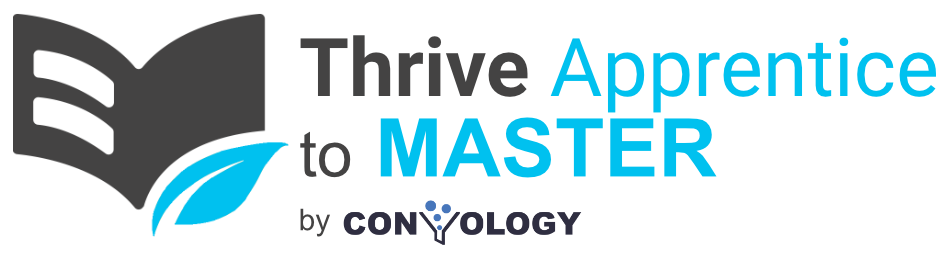
Thrive Apprentice Course from Convology
If creating and managing your own online courses is something you'd like to learn more about, I created my own online course specifically for you!
My Thrive Apprentice to Master course covers all of these new design features, as well as the technical details of processing payments, protecting access to your course, creating a custom student dashboard, making a custom login page, and more.
Thanks Brother , Y R The Best P 🙂