Thrive Themes released a new quality of life update for Thrive Architect in version 2.5.7 that includes a new page wizard. This prompt appears on the screen when you create a new page and edit using Thrive Architect.
You'll be prompted with a screen that asks you to choose between four types of pages:
- Normal page
- Blank page with header and footer
- Completely blank page
- Pre-built landing page
The types of pages in the Thrive Architect Page Wizard
Uses your theme template
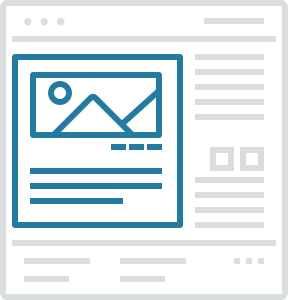
Normal Page
Used for creating content pages that should look like other content on your site.
These pages are theme templates and are useful for creating content rich company pages (about us, services, pricing etc.).
Standalone
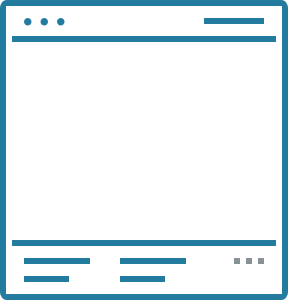
Blank Page with Header and Footer
Start with a blank page that includes your header and footer.
Used this template to design full landing pages from scratch using blocks. This is mostly useful if you want to build a marketing page from scratch (sales pages, lead generation, webinar registrations).
Standalone
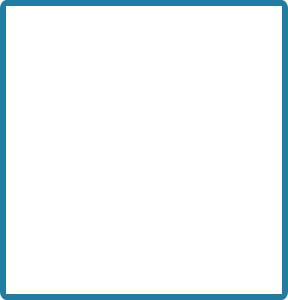
Completely Blank Page
Start with a completely empty canvas.
Use the page blocks feature to build a page from nothing. Build anything you want - your imagination is your only limit.
Standalone
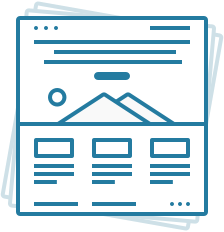
Pre-built Landing Page
Choose from a library of over 200 pre-built landing pages.
This is mostly useful if you want to build a marketing page but don't want the hassle of designing it yourself. Simply choose a design you like and modify to fit your needs.
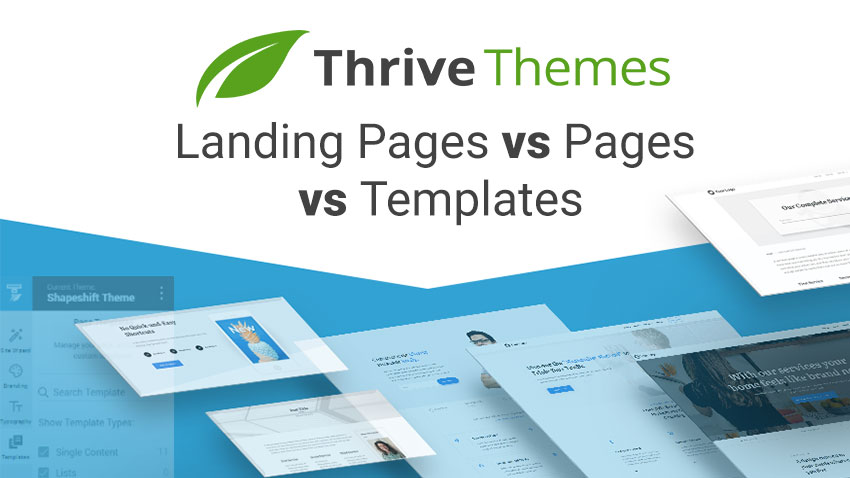
This page wizard attempts to simplify the page creation process.
I previously wrote a post detailing the types of pages you can create using Thrive Themes.
In my previous attempts to clarify the differences between page types, I outlined them as Templates, Pages, and Landing pages. My explanations of those pages line up pretty well with how Thrive has chosen to classify them.
When to use each type of page in Thrive Architect
Each of these page types has an advantage and ideal use case. The descriptions above came from Thrive, so I thought that I'd throw in a few examples of when I would use each of these types of pages.
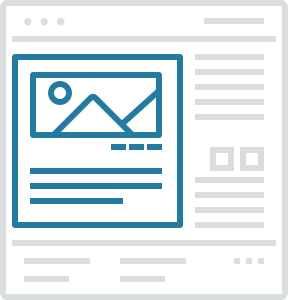
Normal Page
Any standard page on your website that you want to have a consistent header, footer, top, bottom, and sidebar. These are typically your "brochure" pages like about page, services pages, etc. Keep in mind that these pages do not necessarily look similar apart from a few elements.
Here on Conovlogy.com I use the "normal page" for all of my services pages, but aside from the header and footer they look very different.
I would use a normal page unless you have a specific reason not to use one.
NOTE: You can still use Page blocks using Thrive Architects New Page Blocks Element.
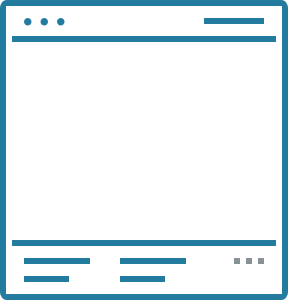
Blank Page with Header and Footer
This can be nearly identical to the "normal" page, but it will be just a header and a footer. The key different here is that Page Blocks feature is baked right into the page itself.
Another feature of choosing this type of page is that you get the "smart color" feature as well. This feature is woven throughout Thrive Architect now, but it is fully supported with its own sidebar tool right in the editor.
I typically choose this page format when building a page that is meant to stand out as a uniquely designed experiences, but I still want the header and footer.
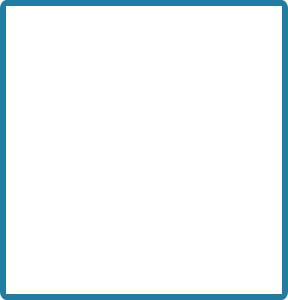
Completely Blank Page
Not much to say here beside the fact that it comes with all of the same goodies as the Blank Page with Header and Footer but simply with the header and footer turned off. It's worth noting that they can be turned back on, and then this page is identical.
Pre-Built Landing Page
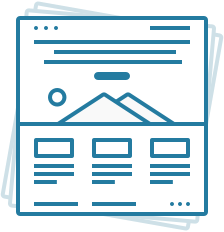
Choosing this option opens up the revamped gallery of landing pages where you can choose from a smart landing page, legacy landing page, or saved page template. You can still choose the "blank page" and be right back at the Completely Blank Page template.
I recommend this option if you're looking to rapidly deploy a page using a template you're familiar with using, or want a template to follow.
Concluding Thoughts
While not introducing any new features, this way of representing these page choices is a quality of life improvement and workflow enhancer. People who were previously confused will have guidance, and those of us who were already using these pages in our own ways can now simply reduce a few clicks and jump right to work. Introducing more of these QOL updates will continue to solidify Thrive Themes as the easiest to use, fastest to implement, and most robust whole-site building tool for WordPress.