UPDATE
Thrive Themes released an official API integration with SendFox. All of the information in this post will still work, but you can also directly integrate via API from the Thrive API Dashboard. For more information, check out my updated Thrive Leads and SendFox walkthrough here.
SendFox is the newest email marketing tool trying to make a place for itself in a very crowded industry by cutting out all the fluff and getting straight to what matters: Building an email for a reasonable price.
Part of my routine when I adopt a new tool is to make sure that it integrates perfectly with Thrive Leads and the other Thrive plugins. Good news -- It does!
In this guide I'm going to show you how to quickly integrate SendFox with any Thrive Leads or Thrive Architect lead form.
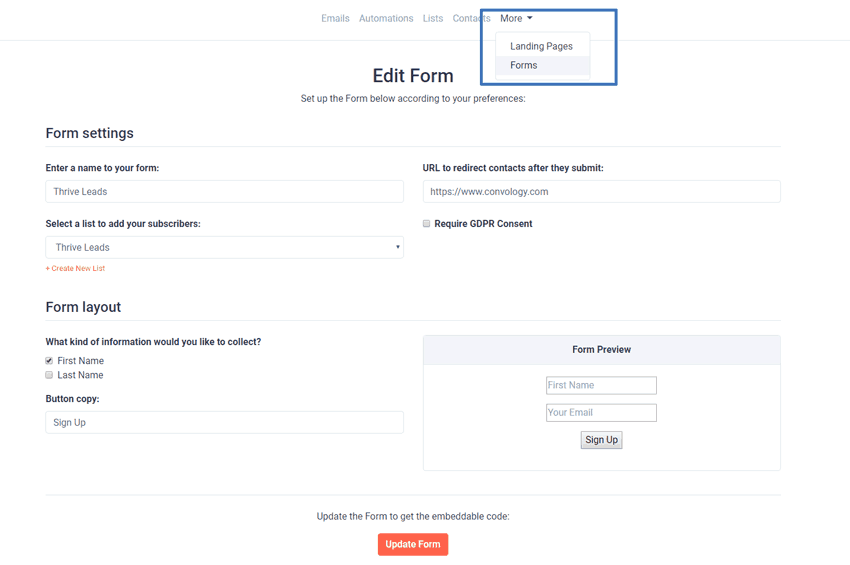
Create a Form in SendFox
First you need to go to SendFox and go to the Forms section to create a new form. Give your form any name you want, connect it to a list, and choose which fields you want to collect.
Don't worry about the button copy since we can change that later in Thrive Leads, but be sure to put in the URL to redirect contacts to after they submit the form. Unlike most HTML forms, this one actually redirects without any need to edit the HTML!
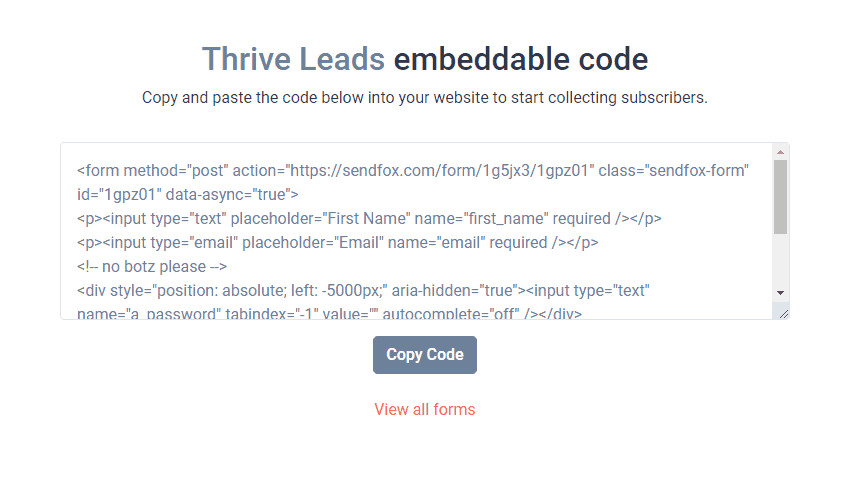
Copy HTML Form into Thrive Leads
This is the only 'tricky' part of the entire process!
Copy the embed code from SendFox and then paste it into your HTML form integration section of your Thrive Leads or Thrive Architect lead form.
Before you press continue, we need to remove some code.
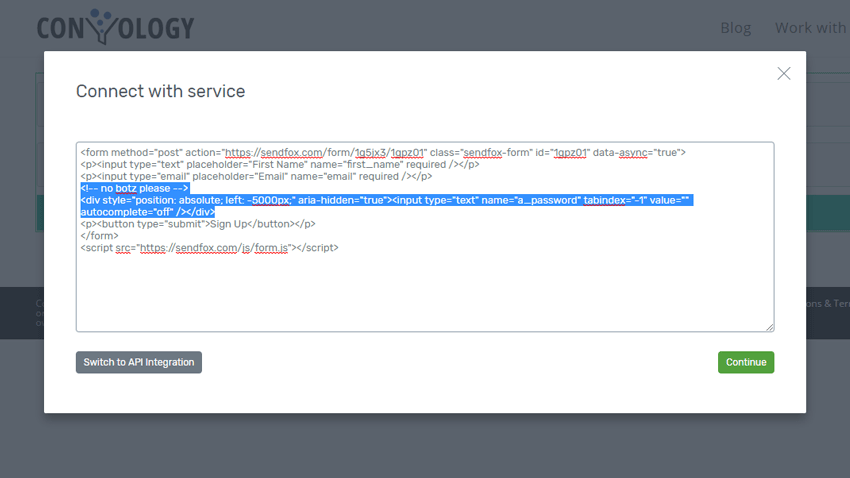
Highlight everything from the "no botz please" section through the closing div tag. We're removing this because it's a hidden "honeypot" field meant to catch bots. If we leave it in, Thrive Leads will render the field and we won't be able to get rid of it.
Customize and Test Your New SendFox Thrive Leads Form
Now you're free to edit the Thrive form and stylized it however you like. You can edit the size, shape, color, and even make it an inline form. That's the beauty of Thrive Leads and why we're doing this anyway, right?
Lastly, test your form. Make sure the redirect works and the lead is correctly sent to your SendFox account.
That's all there is to it! You can now build your email list AFFORDABLY using SendFox and continue to use Thrive Leads for all of its functionality and customization. If you need a more detailed explanation of SendFox or want to see the features currently available, be sure to check out my SendFox overview.
If you have any questions about this implementation, you can always leave a comment and I'll do my best to guide you through your setup.
Hi
Thanks for the review, what about custom fields? I know they have notes, can we use them as personalization?
Thank you
Br
Diogo
Hi Diogo
I do not believe custom fields are possible, and I do not believe you can submit or use info in the notes section.
Does this method still enable me to set or read the users tags? Like in Thrive Quiz Builder where you can tag email subscribers according to their responses or in Thrive Architect where I think there is a feature to show/hide page sections depending what tags an email subscriber has?
This doesn’t have anywhere near the tagging ability that TQB has because TQB can tag responses entirely based on each question. SendFox doesn’t have a complicated tagging system – it’s literally just about putting people on different lists and then doing things with those lists. Therefore, you’re pretty much going to add someone to a list and be done.