You can hide the WordPress admin bar for Thrive Apprentice students using the User Access Manager tools in the Thrive Dashboard.
Navigate to Thrive Dashboard located in your WordPress admin area on the left sidebar, usually toward the bottom.
Scroll down until you find User Access Manager and click Manage Access.
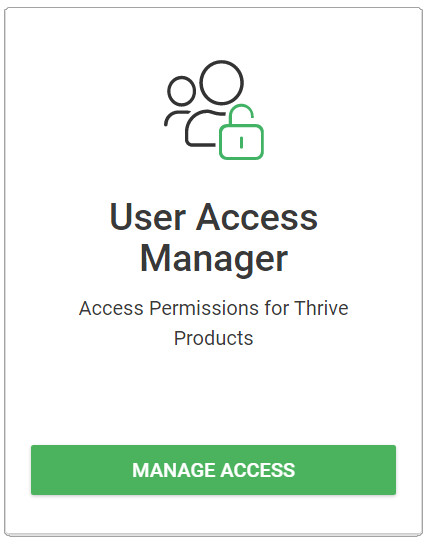
Select 'Subscriber' unless you have students who are being added to another user role. By default, subscriber is the user role that Thrive Apprentice uses when someone purchases a course through a tool like ThriveCart, SendOwl, or Webhook.
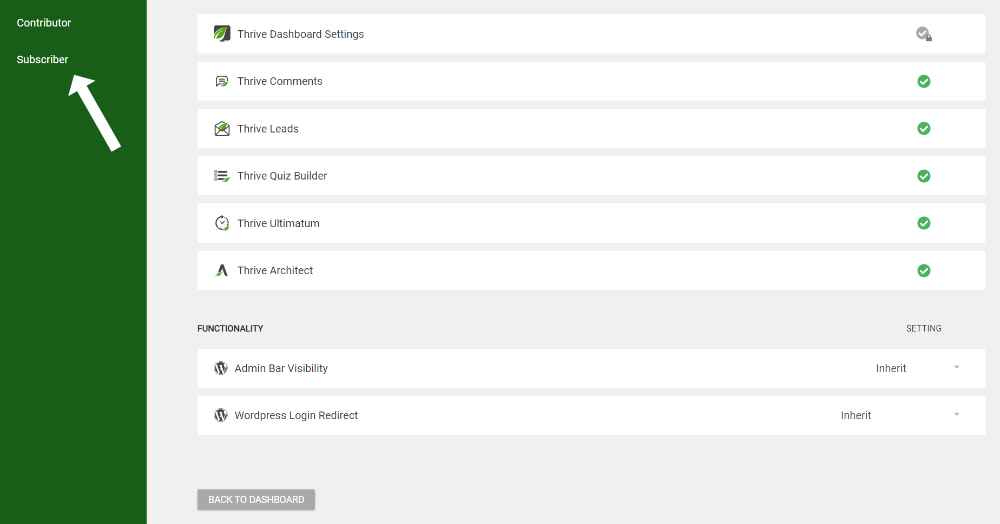
Find the Functionality section. Here we can change Admin Bar Visibility from Inherit to Hidden.
While you're here, change the WordPress Login Redirect from Inherit to your Member Dashboard or your Thrive Apprentice School Homepage. This will make it so that a student resetting their password will never be redirected into the WordPress admin profile area.
Need a complete video walkthrough of this tutorial? Watch the video below!