There are two main reasons why WordPress page slugs, or the URL of the page in WordPress, won't edit even if you go in manually and try to make the change. This typically results in the page showing a "-2" at the end of the slug like "pagename-2".
Here are the two ways you can solve your WordPress page slug or link not updating.
Clear Your Page Trash
In WordPress, pages in your trash are still considered when editing the page slug. You may have a page in your pages trash that already has the page slug that you want to use.
Simply delete your trash or at least the single page in your trash that has the page slug that you want to use.
Check Your Media Library for Images with the Slug You Want to Use
Images in the WordPress Media Library have links too. We often name images that we upload with similar names to the pages they're going to go on.
For example, if you upload an image of a "dashboard" and you call the image "dashboard" then it will be "/dashboard/" in the slug.
If you uploaded an image called dashboard that took the slug for itself, then you tried to make a page called "Dashboard", you'll quickly find that your page uses the slug "/dashboard-2/".
To solve this, we need to go to the image in the media library and update the slug.
Step 1: Find the image in the media library and click "Edit More Details".
This opens a page similar to what you would see when editing a standard WordPress page.
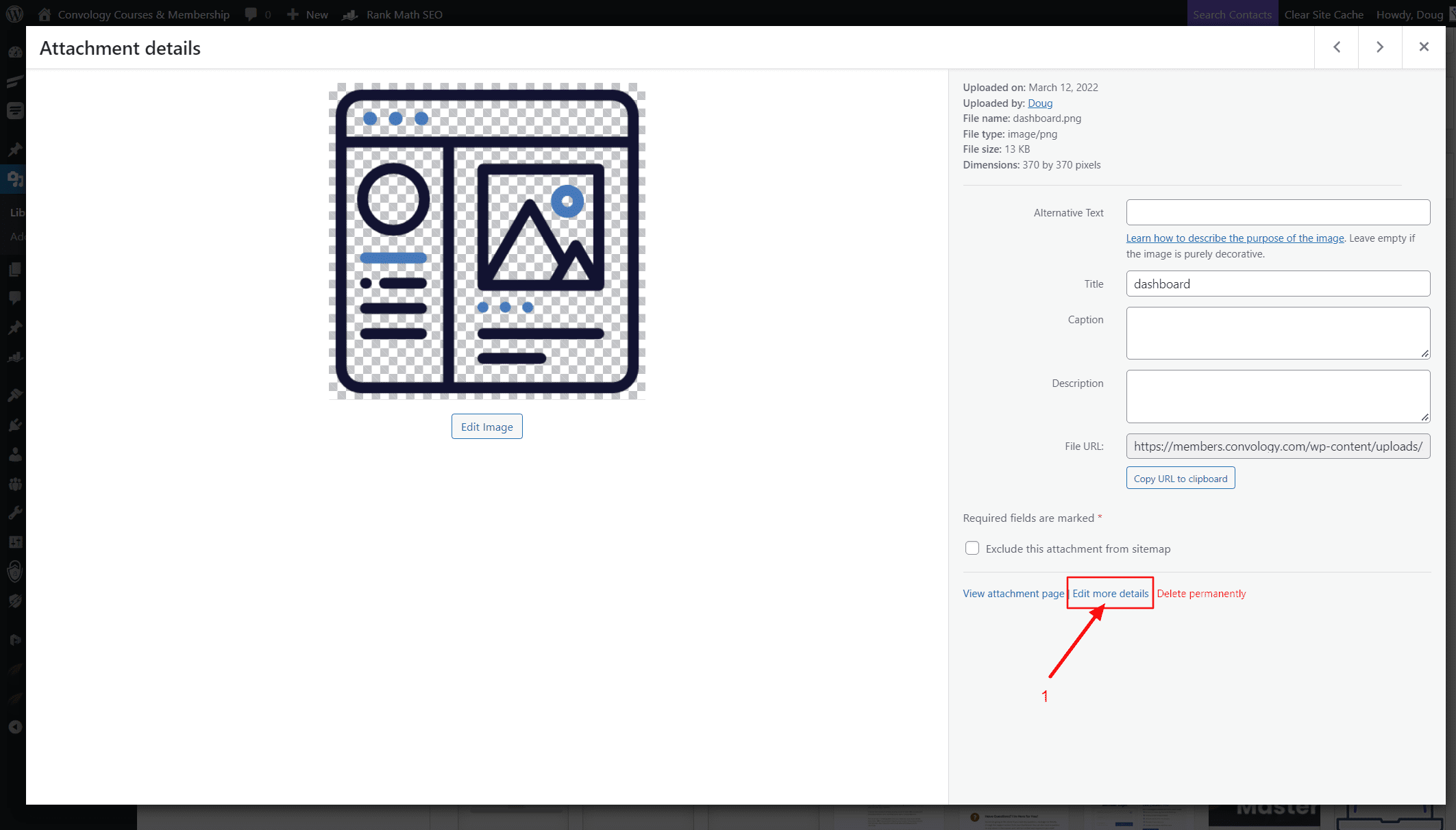
Step 2: Click "Screen Options" in the top right
This exposes an area where we can check boxes to show different sections on this page.
Step 3: Make sure "Slug" is checked
This allows us to edit the slug.
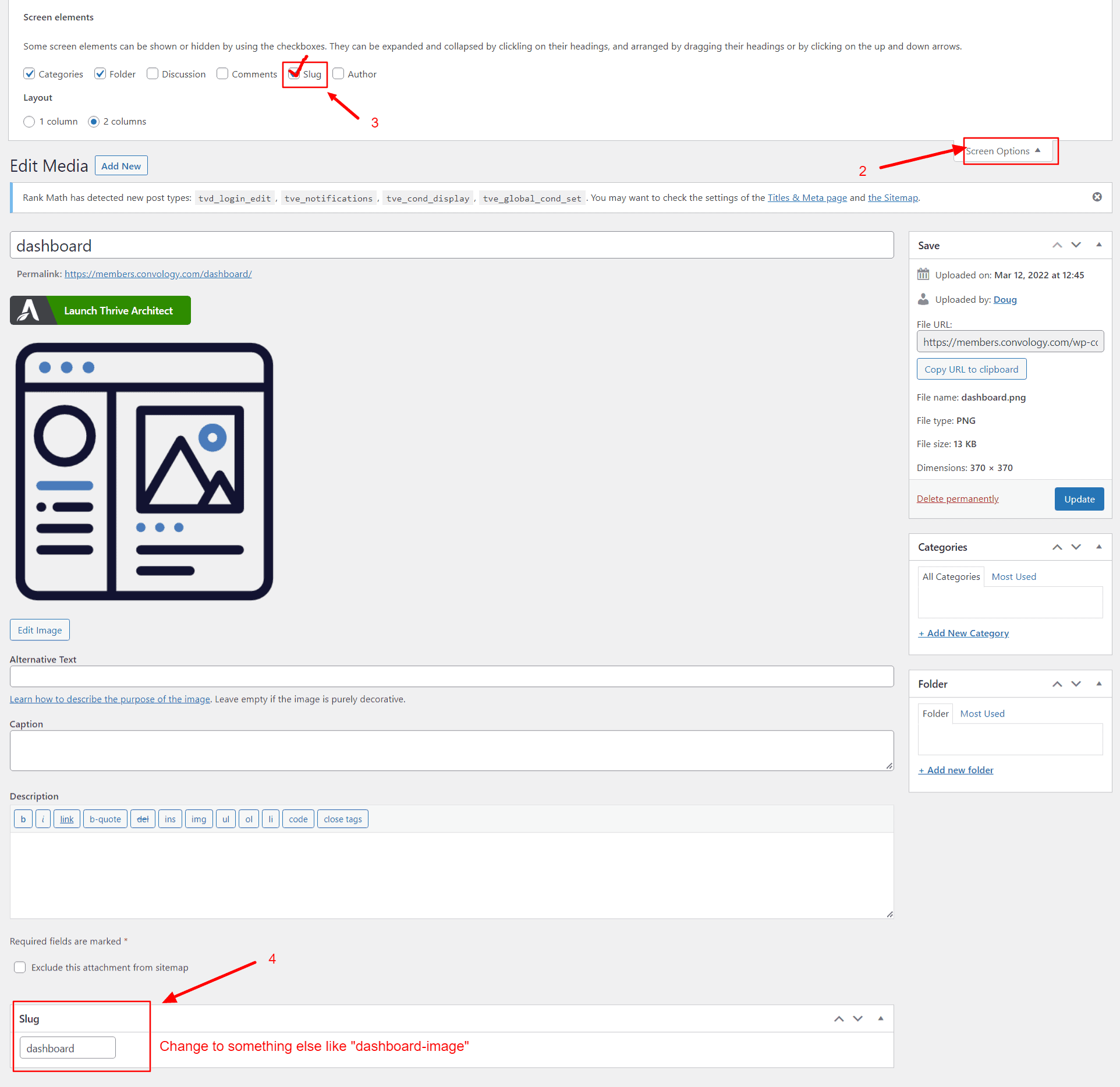
Step 4: Change the media's slug to something else
The slug section should now appear, usually toward the bottom of this page.
Edit the slug here to something else. In our example, you can change this from "dashboard" to "dashboard-image" or something other than the slug that you want to use for your page.
Step 5: Change your page slug
Now you can return to your page and update the slug. It will no longer be reserved for the image.
Thank you! The image slug was causing a conflict and it was driving me mad trying to sort it.
Muchas gracias! = )
Woooow, it works, there was an image with the same slug. Thanks!!
Incredible WordPress tip, my friend! Thank you for making my day!
Thanks so much, the image slug was the same.
Helloo
This is what i was looking for.
Thank you for sharing.