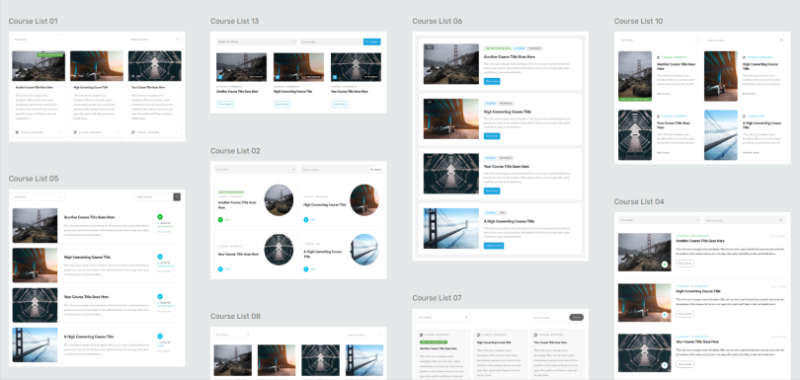The Problem: For years, Thrive Apprentice users were forced to use a course index page with a hardcoded header and page that we could not edit with any
The Solution: The Course List Element for Thrive Architect allows Thrive Apprentice users to create a page with a completely customizable list of courses.
Let's take a look at this new element and how you can use it on your site to create a completely custom course index page for Thrive Apprentice.
Complete Video Tutorial and Walkthrough of the Course List Element
Create a New Page for the Course Index
First, create a page on your site. I created a normal page using my default Theme Builder page template. Find the Course List element and drag it onto the page.
Thrive Themes created plenty of beautiful course lists for us to use as a starting point. In fact, on my course index page I use the very first one and made almost no changes to it at all.

Customize Your Course List
Now we can edit the course list template we chose and make it look exactly like we want for our brand and personal style preferences.

Select the course list element and on the left side of your screen under "Course List Options" choose Edit Design. You will now be in edit mode where you can select and customize each of the elements inside the course list.
By expanding the element trap on the right side of your screen (the + symbol in the box, top of the right sidebar), you'll see that all of the Course List elements are not contextually available to you because you are in the Edit Design mode.
Filter Courses
The ability to filter courses take this course list to another level. If you don't want to show every course to every person who comes to the page, you have the ability to filter by restriction levels you set for each course, difficulty level, or who has access to them.

This level of filtering opens up a lot of opportunities. For example:
- A custom course index for people who subscribe to your content on a membership
- Show different courses to people who are logged in and have access to them and hide them from people who don't (great for not showing content to everyone who has an account)
- Display easy courses to people who haven't completed the easy courses, and show advanced courses to people who have already completed easy courses.
Replace the Existing Thrive Apprentice Course Index
Now we need to replace the existing course index with our new, custom index page we just built. Right now there's no way to replace/edit the existing Apprentice course index. Thrive Themes states they will let us update that page in the next few updates, but for now we need to use a workaround.
I recommend redirecting your existing course index to your temporary custom course index until you can replace the primary one via the Thrive Interface.
To accomplish this, we need to do a redirect. You can use a 302 or 307 redirect. I recommend implementing this with the Redirection Plugin.
If your setup is like mine where your course index is at https://members.convology.com/courses/ then you redirect would look like this:
/courses/
307 Redirect to
https://members.convology.com/course-index/
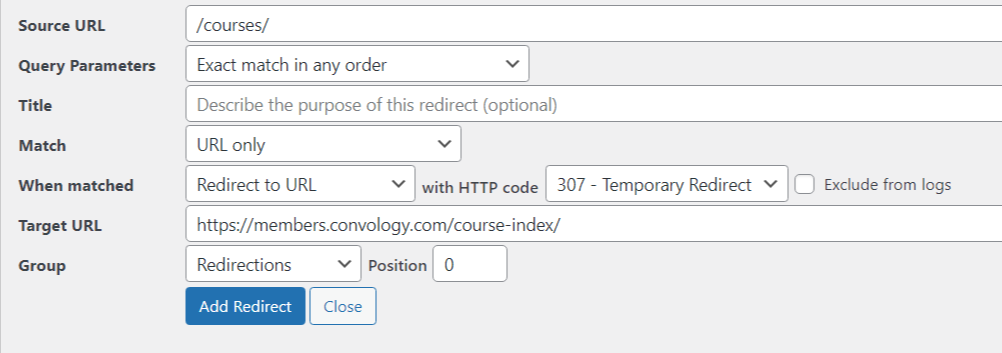
In my example above, replace "course-index" with whatever you chose as your URL slug for your custom page.
Now, whenever students enter your courses and use breadcrumbs or other means to return to the original course index, they'll be redirected to your new custom course index.