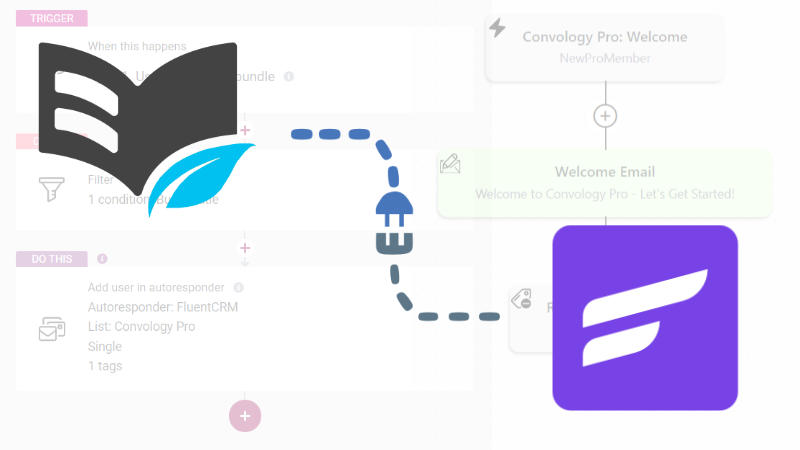By default, Thrive Apprentice does not connect to any email marketing services or email autoresponders. In the past, these connections had to be made from the payment platform, such as ThriveCart via webhook or API connection, in order for student data to be tagged inside of an autoresponder like FluentCRM.
With the release of Thrive Automator, when a student is enrolled in a course through a purchase or from manually being added, they can now be added directly to an email platform as well.
When Thrive Apprentice and FluentCRM are connected through Thrive Automator, the user's email and name can be sent to FluentCRM and the user can be added to a list and a tag.
Thrive Automator Recipe for Thrive Apprentice and FluentCRM
You want to send your student data to FluentCRM when they are added or enrolled to a course, and you want this to be automatic without any manual input. To do this, we're going to use Thrive Automator.
For a basic understanding of Thrive Automator, I recommend you check out my overview of Thrive Automator.
Here's the Thrive Automator recipe to make this happen.
Trigger
User enrolls in a course or bundle
You can choose whether you want to use a course or a bundle of courses from Thrive Apprentice as the trigger. In this use case, we're going to choose "enrolls" rather than "purchases" because the trigger for enrolling also includes users you manually add to the course. This also bypasses some of the complexities of purchase triggers.
Filter
Filter: Choose the course or bundle
Thrive Automator, at the time of writing this guide, requires a filter step in order to identify which bundle or course we want to use. In the future, this may change and this choice will become part of the initial trigger. Here in the filter, or wherever it ends up in the future, we decide which course or bundle of courses we want to use as our trigger.
Select "Bundle Title" or "Course "Title", then click into the "filter by" box and make your selection.
Action
Add user in autoresponder
For the autoresponder we are going to choose FluentCRM. Thrive Suite has a built-in direct integration with FluentCRM, which is fantastic because we don't have to fuss with any webhooks or going into FluentCRM at all. We simply choose FluentCRM from our list of autoresponders that we have connected to our site (it may be the only one).
Choose the list and tags to add your users to when they enroll in the selected Course or Bundle, then click done.
Note: If you do not see FluentCRM on the list of autoresponders, you will need to go to your Thrive Dashboard and make the API connection.
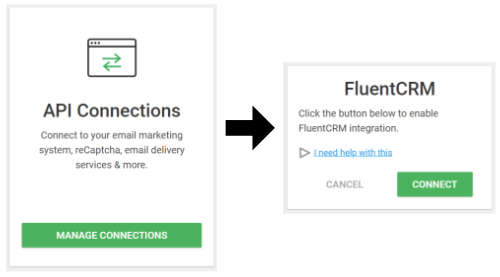
When your Thrive Automator recipe is complete, it should look like this:
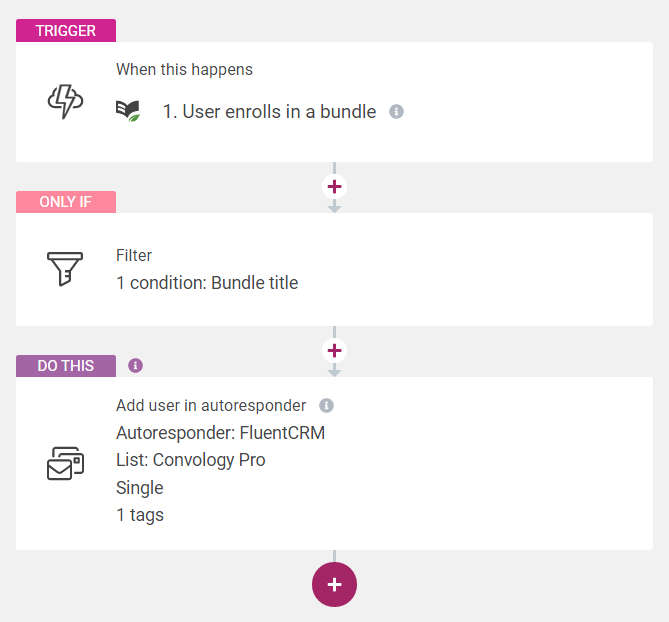
Triggering Automations in FluentCRM from Thrive Apprentice Enrollment
In FluentCRM you need to have a list and a tag that your students (those who enroll in your course) are added to.
I like to use a tag like "NewCourseNameMember". Tags like this in my FluentCRM setup are only meant to trigger the automations, then I remove them after.
This is the tag that I have Thrive Automator apply.
Since you need to add subscribers to a List in FluentCRM, I have lists for my membership, my courses, and other campaigns. Think of Lists like your top level structure of organization, and tags as the next level.
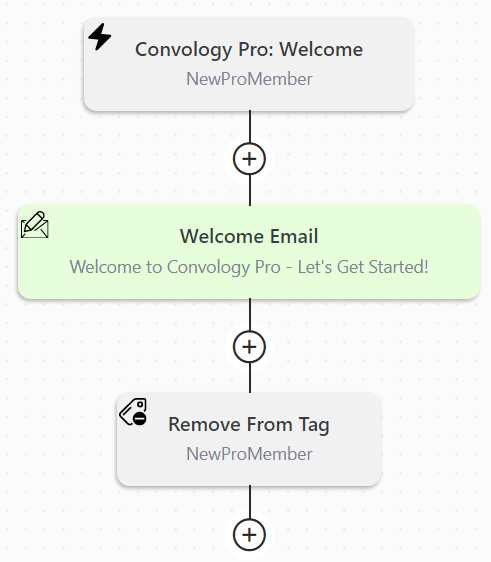
My automation starts by triggering when the new tag is added. Once the subscriber has the tag, the rest of the automation begins. In this particular automation, I send a welcome email that is customized for my specific course. This way I don't have to use the generic one that applies to all courses in Thrive Apprentice.
In the future, Thrive Automator will be used for sending these emails.
Your automation can now go on and become as complex as you wish. For me, I end this particular automation here and remove the tag.